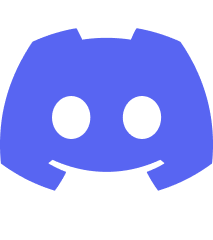
It can be very annoying if you’re experiencing the lag spikes or lagging issue on Discord. And trying to fix it is more so, because there are so many factors you need to take into consideration — network connection, software, hardware… But don’t worry! In this article, we will give you an extensive list of possible fixes for this issue, and each of them will be explained in a step-by-step manner. We hope that by following these fixes, you’re able to resolve the Discord lag spikes problem, easily!
Check your background tasks
Your background tasks could be the reason for your Discord lag spikes issue if they are hoarding too many system resources. You should check and turn them off if any. To see how:
Step 1: Press Ctrl, Shift and Esc keys on your keyboard to open Task Manager.
Step 2: Check if there is any task that is using excessive system resources. If so, right click it and select End task.
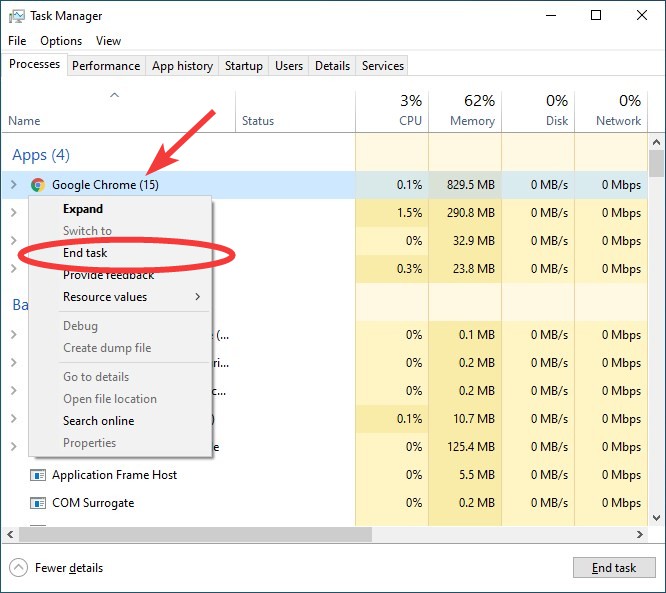
Now try launching Discord and see if your Discord lag spikes issue is fixed.
Restart your computer and router/modem
To fix your Discord lag spikes issue, one way you can try is to clear your router/modem cache. To do that you need to restart them:
Step 1: Turn off your computer.
Step 2: Turn off your router and modem and disconnect them from the power source.
Step 3: Leave them for several minutes.
Step 4: Reconnect all these devices to power, and turn them back on.
Now your network devices have been restarted. Check to see if your Discord lag spikes issue is fixed.
Try a different network connection method
Perhaps the network connection you’re currently using is not working properly so you see the Discord lag spikes issue. Here are two things you can do:
Step 1: If you’re using a wired connection, try connecting to your network wirelessly, or vice versa. Then test your issue.
Step 2: Or try turning on the mobile hotspot feature on your smart phone, and connect your computer to that network.
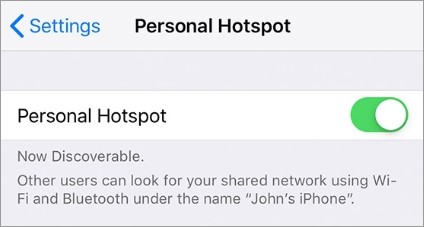
Once you’ve done any of them, test to see if this resolves your Discord lag spikes problem.
Check your DNS settings
If your DNS settings are not configured correctly, it can cause the high latency problem with Discord. Here is what you need to do fix it:
Step 1: Press the Win and R keys on your keyboard at the same time to launch the Run dialog.
Step 2: Type “ncpa.cpl” and press Enter on your keyboard.
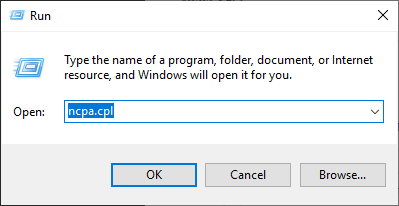
Step 3: Right click your network connection (“Ethernet” for wired connection, and “Wi-Fi” for wireless), and select Properties.
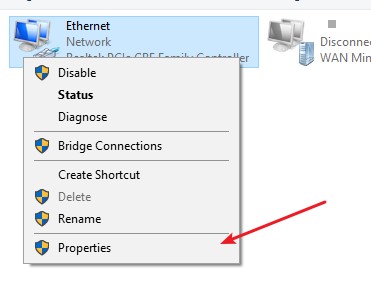
Step 4: Double click Internet Protocol Version 4(TCP/IPv4).
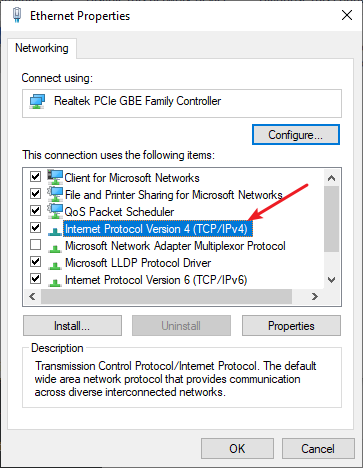
Step 5: Make sure Obtain an IP address automatically and Obtain DNS server address automatically are selected, then click OK. (If they already are then skip this step and go to step 7.)
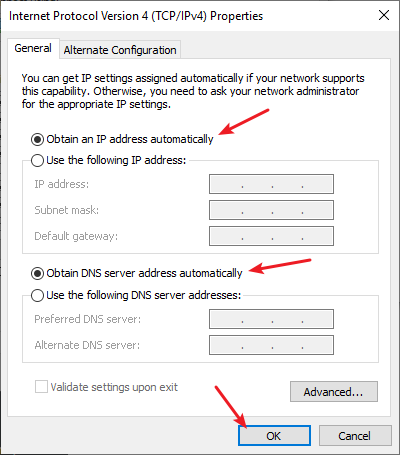
Step 6: Check if this fixes your error. If not move on to the step below.
Step 7: Select Use the following DNS server addresses, then set the server addresses to the Google public DNS server addresses (8.8.8.8 / 8.8.4.4).
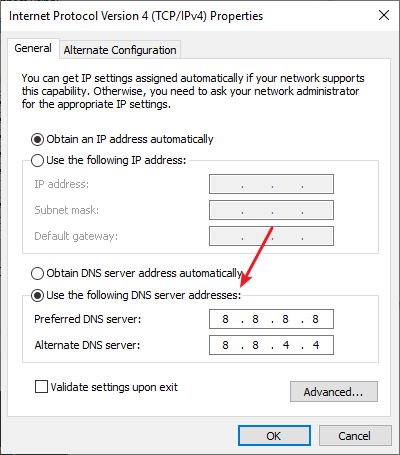
Step 8: Click OK.
Now check to see if this resolves your Discord lag spikes problem.
Disable the proxy server for your LAN
You can adjust the Local Area Network (LAN) settings on your Internet Properties to fix this issue. Here is how:
Step 1: Press the Win + R keyws on your keyboard, and enter “inetcpl.cpl”.
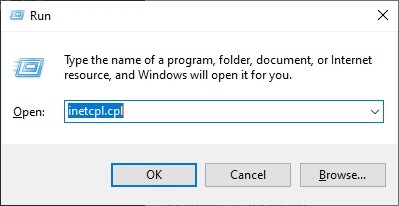
Step 2: Select the Connections tab, and click the LAN settings button.
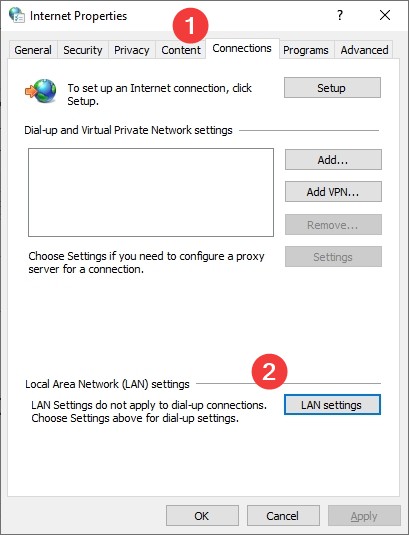
Step 3: Check Automatically detect settings and uncheck Use a proxy server for your LAN, and click OK.
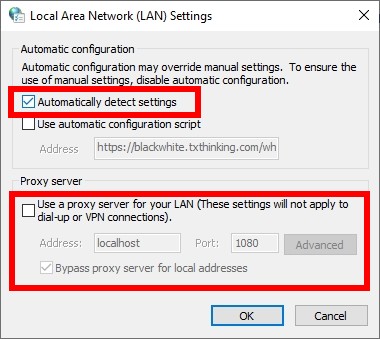
Step 4: Click OK.
This should fix your Discord lag spikes issue. Check to see if this is the case. If so, great! But if not, there are still other fixes to try…
Reset your Windows network settings
Sometimes the Discord lagging issue can be fixed by resetting the network settings on the Windows system. Here is how:
Step 1: Press and the Win and R keys on your keyboard to launch the Run box.
Step 2: Type “cmd” and press Ctrl, Shift and Enter on your keyboard. This will run Command Prompt as Adminstrator.
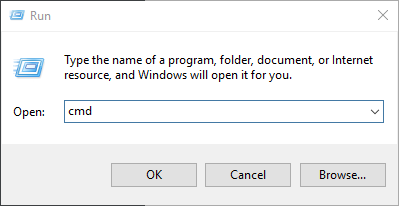
Step 3:
In Command Prompt, enter the following commands:
ipconfig /flushdns
ipconfig /renew
ipconfig /registerdns
Now close Command Prompt and restart your computer, then check to see if your Discord lag spikes is fixed.
Use a VPN
It’s possible that your Discord lag spikes issue occurs because there are interruptions to your Discord connection. And connecting through a VPN can help you get around them.
Using a VPN usually requires some time and computer skills. If you want an easier option, you should try a VPN service. And we recommend using NordVPN.
NordVPN is an easy-to-use and fast VPN service. You’ll be able to set up a VPN connection with just a few mouse-clicks. And its fast speed servers at multiple locations offers you a comfortable and reliable experience.
To use NordVPN on your computer:
Step 1: Download and install NordVPN on your computer.
Step 2: Run NordVPN and sign in your account.
Step 3: Click the Connect switch. This will automatically connect you to the VPN server recommended for your device.
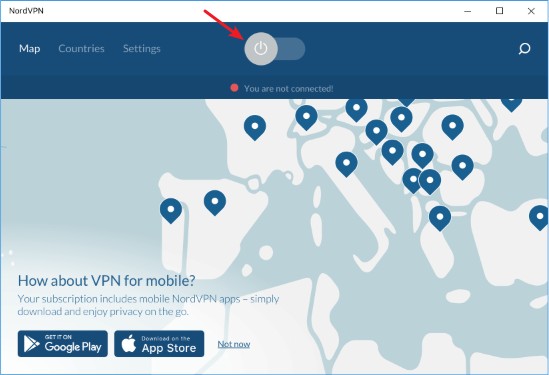
Step 4: Check to see if your Discord lag spikes problem is fixed.
We hope that the solutions above have helped you fix your Discord lag spikes or high latency issue. If you have any questions or suggestions about them, feel free to leave a comment below!


