
Your Facebook Live is not working? Either you can’t live stream to Facebook, or having problem watching the live stream, this is a very annoying issue. And it is in fact a very common one.
However, there has been some effective ways to fix this issue. Here we have compiled a list of them in this post. Just take a look at them below.
Try another web browser
Perhaps the browser you’re using is not working properly with Facebook Live. You can try another browser and see if this helps.
Check your antivirus
Is your antivirus program or firewall interrupting your Facebook connection? This is usually the reason why you’re having your Facebook Live issue. You should check your antivirus to make sure it isn’t blocking Facebook. If it is, trying putting it in the whitelist, or disable the antivirus program temporarily (be careful for what you’re browsing when it’s off). Then see if this fixes the issue.
Restart your network connection
Step 1: Turn off your device used to connect to Facebook.
Step 2: Turn off your router and modem and disconnect them from the power source.
Step 3: Leave them for several minutes.
Step 4: Reconnect all these devices to power, and turn them back on.
Step 5: Check to see if this helps you fix your Facebook Live not working issue.
Clear your browser cache (on Windows)
Step 1: On your browser, press the Ctrl, Shift and Del keys.
Step 2: Set the time range to cover all your browser data, then select cookies and cache to delete.
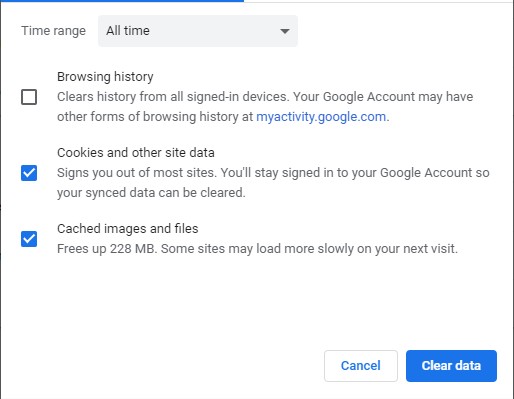
Step 3: Click the clear button to clear these data.
Step 4: Open Facebook and see if Live works again.
Use a VPN
Perhaps Facebook Live is not working properly because of issues such as extra routes or relays on your Internet connection to the Facebook servers. To get around these issues, you can try using a VPN.
The VPN service we recommend is NordVPN. It is an easy-to-use and fast VPN service. And its fast speed servers at multiple locations offer you a comfortable and reliable VPN experience.
Also, NordVPN is one of the few services that has a strict no logs policy. With its military-grade encryption, NordVPN provides you with top-level security and privacy.
NordVPN is very easy to use. All you need to do is just two or three mouse clicks:
Step 1: Download and install NordVPN on your computer.
Step 2: Run NordVPN and sign in your account.
Step 3: Click the Connect switch. This will automatically connect you to the VPN server recommended for your device.

Now see if Facebook Live is working properly.
Has any of the fixes above worked for you? Or do you have any other effective ways to fix the Facebook Live not working issue? Tell us by leaving a comment below!
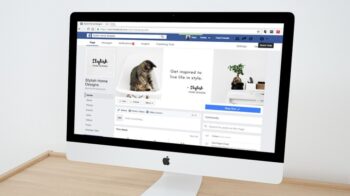


My Facebook live video stop working because someone tries to hack my account. The message is given is this ‘ you can’t go live right now’ how can I resolve it because I need it for my program
I can’t go live on my Facebook because someone tried to hack my account. How can this be fixed please help.
My Facebook account is not going live
I keep getting that dreaded “performing error query” when I try to add someone to go Live with. I don’t want to use a streaming platform. I’ve done all the the clearing, signing out and in, restarting, disabling antivirus, updates… and nothing has worked. I am waiting to hear from FB help.
Is no one else experiencing this? I find no mention of the invite option on Live/Producer producing this error on the internet. And, it’s interesting to note that all the videos I’ve watched on Live/Producer, no one shows the process of inviting a friend. There are lots of videos on a person page Live with a friend, but not. for a business page. I hope FB can help me get it fixed.
What happens problema my FaceTime live not working?
I having been using Facebook Live for the past two and a half years to post our church services with no problem. About a month ago the whole format changed and now will not let me film horizontally. I set the camera up as I always have and the image publishes sideways, which is unusable. Anyone else experiencing this?