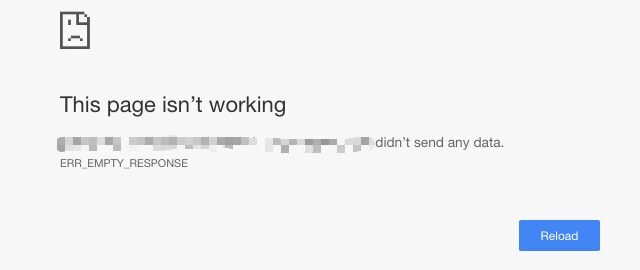
Failed to access a webpage and see an ERR_EMPTY_RESPONSE error code? This is very common issue for a lot of people. Try the fixes below that can help you fix this issue easily!
- Check your Internet connection
- Clear your browser history and cached files
- Reset your network settings
Fix 1: Check your Internet connection
The Internet connection issue is usually the cause of the ERR_EMPTY_RESPONSE error. There are two things you need to do:
- Check your firewall or antivirus settings. Make sure your browser or the webpage is not blocked by your security software. Or temporarily disable it to see if this fixes your issue (be careful for what you’re browsing when doing so).
- Restart your computer and your router/modem. This can fix temporary connection issues that causes your ERR_EMPTY_RESPONSE error.
If these didn’t help, then you should try the fixes below.
Fix 2: Clear your browser history and cached files
Perhaps some of your browser history or cached files are corrupted and they cause your ERR_EMPTY_RESPONSE error. And to clear them:
Note: You’ll lose all your history and cached files. And some of your website settings will be reset.
- On your browser, press Ctrl + Shift + Delete.
- Set the time range to cover all your browser history, select all the items to clear, and then clear these data.
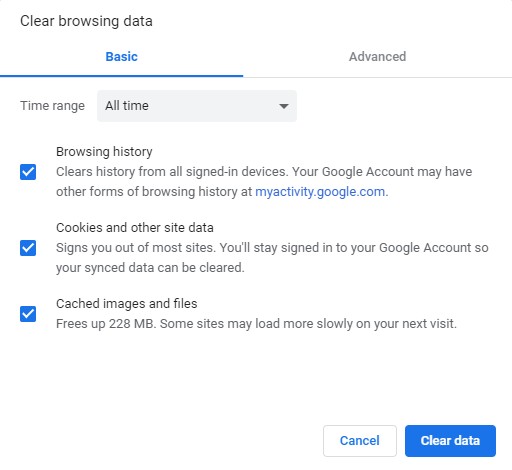
Now refresh your problem webpage and see if your error is fixed.
Fix 3: Reset your network settings
You may get this error because your network settings are incorrect. To reset them:
- Press Win + R on your keyboard.
- Type “cmd” and press Ctrl + Shift + Enter on your keyboard.

- Enter the following commands:
ipconfig /flushdns ipconfig /release ipconfig /renew net stop dhcp net start dhcp netsh winsock reset netsh winhttp reset proxy
Now restart your computer and see if this fixes your error.


