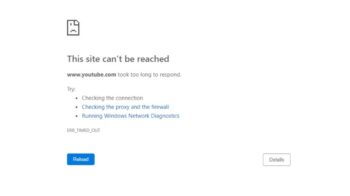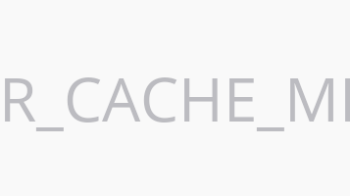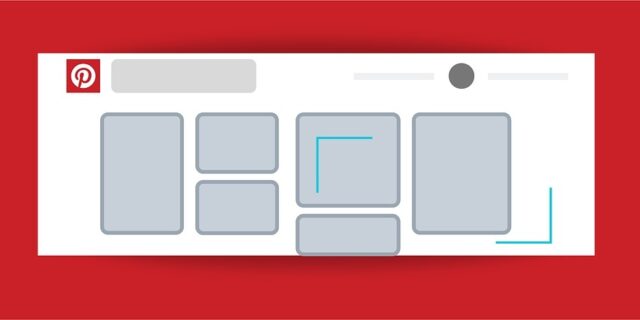
A lot of Google Chrome users are having issues with Pinterest — the site or the Pinterest plug-in can work or load properly on their Chrome browser. If that’s the case for you, you may be very annoying…
But relax! Here we have a few effective troubleshooting methods that have helped a lot of people. Take a look at them below!
Relaunch hardware acceleration on your Chrome browser
Step 1: Click the options button (upper right), and then click Settings.

Step 2: Search “acceleration” using the search bar at the top.

Step 3: Turn on hardware acceleration and then turn it back on.

Step 4: Restart your browser and test your Pinterest issue.
Clear your Chrome browser cache
Step 1: On your browser, press the Ctrl, Shift and Del keys.
Step 2: Set the time range to cover all your browser data, then select cookies and cache to delete.
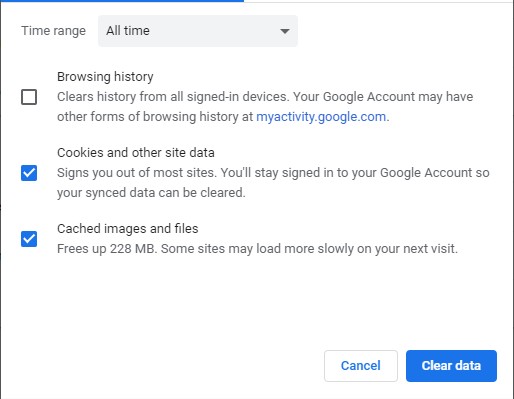
Step 3: Click the clear button to clear these data.
Step 4: See if this fixed your Pinterest issue.
Check your other Chrome extensions
Step 1: On your Chrome browser, enter the following address in the address bar:
chrome://extensions
Step 2: Check the extensions you’re using on your Chrome browser. Some of them may be the cause of your Pinterest issue. Try identify the problem extension by disabling them one at a time and test your issue.
Reset your Chrome settings to the default
Step 1: Click the options button (upper right), and then click Settings.

Step 2: Click Advanced at the bottom.
Step 3: Click Restore settings to their original defaults.
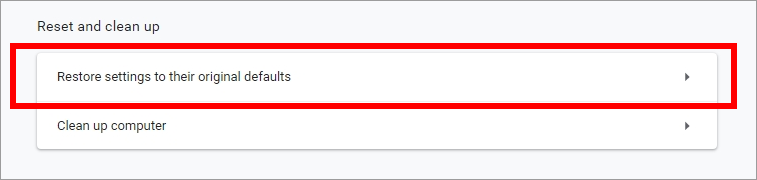
Step 4: Click Reset settings.
Are these fixes are helpful for you? Or do you have other effective fixes? Tell us by leaving a comment below!