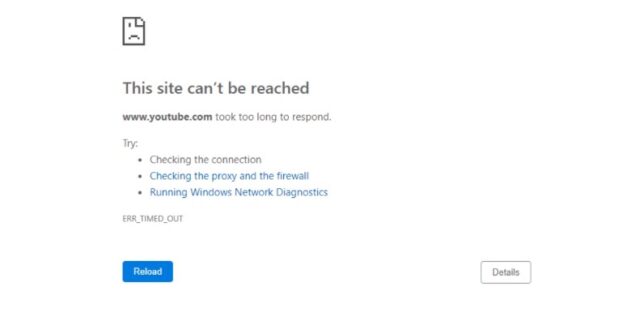
There has been a lot of people complaining that they see the “This site can’t be reached” error on their browser when they are trying to access a website. If you happen to be one of them, don’t fret! We’ve got some effective fixes for this issue here for you. Check them out below and see if any of them can help you fix your site can’t be reached error.
Check the network you’re using
Your “this site can’t be reached” error may occur because the network you’re connecting to is not working properly. There are a few things you need to do:
- Restart your network devices (router and modem) and computers.
- Try connecting to the Internet via your mobile devices as a hotspot.
- Try using network cable to connect to Internet if you’re using a wireless connection.
If you find any issues with your network connection during these processes, you may need to contact your Internet service provider for assistance.
Clear your browsing history and cache
Perhaps you can’t reach a website because of corrupted browsing history or cookies the website places on your computer. To remove them:
Step 1: On your browser, press Ctrl + Shift + Delete keys.
Step 2: Configure the settings of how you want to delete your browser data (including cache), then click the clear button.
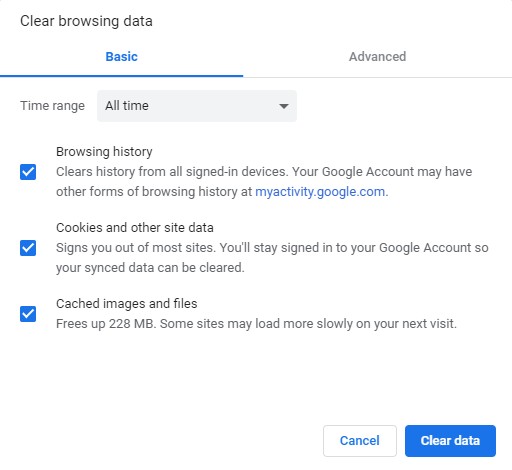
This should clear your browser cache and other data.
Check your DNS settings
“This site can’t be reached” can also occur because your DNS settings are not properly configured. To check them:
Step 1: Press the Win and R keys on your keyboard at the same time to launch the Run dialog.
Step 2: Type “ncpa.cpl” and press Enter on your keyboard.
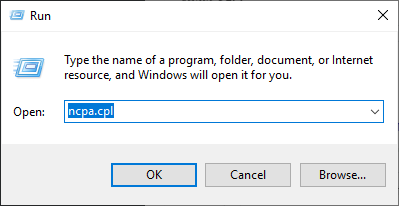
Step 3: Right click your network connection (“Ethernet” for wired connection, and “Wi-Fi” for wireless), and select Properties.
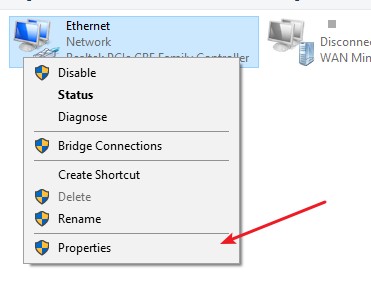
Step 4: Double click Internet Protocol Version 4(TCP/IPv4).
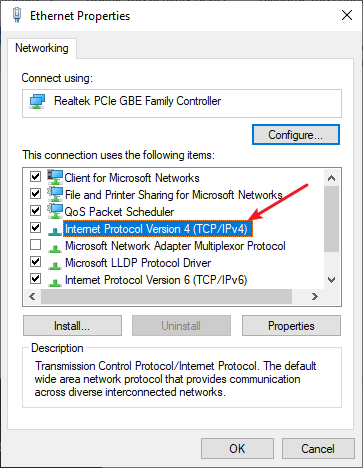
Step 5: Make sure Obtain an IP address automatically and Obtain DNS server address automatically are selected, then click OK. (If they already are then skip this step and go to step 7.)
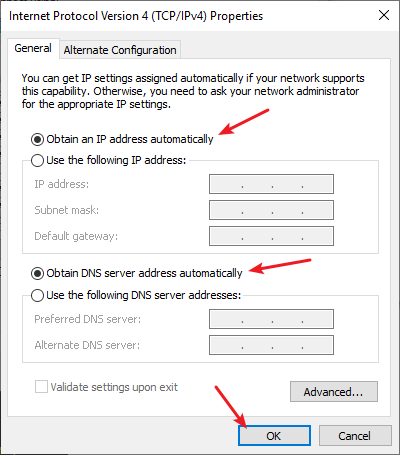
Step 6: Check if this fixes your error. If not move on to the step below.
Step 7: Select Use the following DNS server addresses, then set the server addresses to the Google public DNS server addresses (8.8.8.8 / 8.8.4.4).
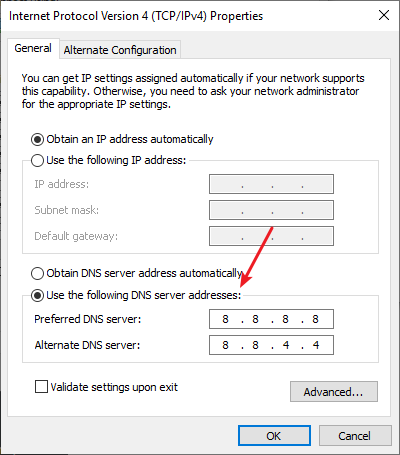
Step 8: Click OK.
This should fix your This site can’t be reached issue. Now test and see if this is the case.
Reset your Windows network settings
Sometimes your connection to a website can be fixed by resetting the network settings on the Windows system. Here is how:
Step 1: Press and the Win and R keys on your keyboard to launch the Run box.
Step 2: Type “cmd” and press Ctrl, Shift and Enter on your keyboard. This will run Command Prompt as Adminstrator.
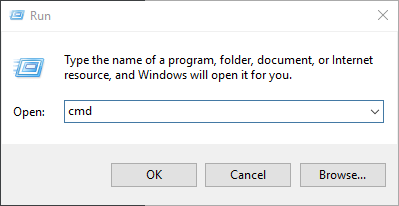
Step 3: In Command Prompt, enter the following commands:
ipconfig /flushdns
ipconfig /renew
ipconfig /registerdns
Now close Command Prompt and restart your computer, then check to see if your This site can’t be reached is fixed.
Use a VPN
If there are some interruptions to your connection to a website, you can’t reach that site properly. And connecting through a VPN can help you get around those interruptions.
In fact, using a VPN can not only bypass Internet blockage, it can also help you maintain a good connection to your Chrome servers, so you may experience less connection issues.
Setting up a VPN usually requires some time and computer skills. If you want an easier option, you should try a VPN service. And we recommend using NordVPN.
NordVPN is an easy-to-use and fast VPN service. You’ll be able to set up a VPN connection with just a few mouse-clicks. And its fast speed servers at multiple locations offers you a comfortable and reliable experience.
To use NordVPN on your computer:
Step 1: Download and install NordVPN on your computer.
Step 2: Run NordVPN and sign in your account.
Step 3: Click the Connect switch. This will automatically connect you to the VPN server recommended for your device.
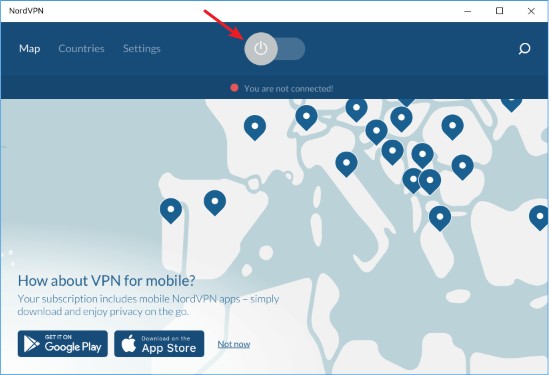
Step 4: Check to see if you can reach the site properly.
We hope that the solutions above have helped you fix your this site can’t be reached error. If you have any questions or suggestions about them, feel free to leave a comment below!


