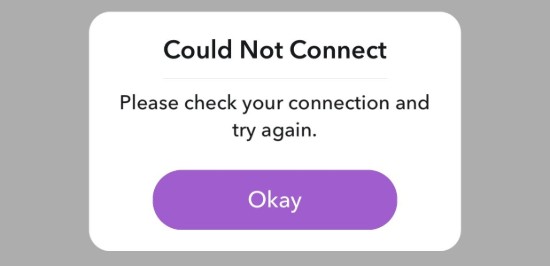
Seeing a “Could Not Connect: Please check your connection” error on Snapchat? This is a very common issue, and a lot of Snapchat users have experienced this. And if you want to resolve this problem, these are the fixes you should try:
Check if Snapchat is down
It’s possble that some of the Snapchat servers are down, so you can’t connect to Snapchat. To see if Snapchat is down, you can go to this website to view the status of Snapchat.
Restart your device
This can usually fix temporary issues that interrupt your Snapchat connection. Just restart your device. Then run the Snapchat app to see if this fixes the “Could Not Connect” error.
Check your Internet connection
It’s also possible that you’re having some Internet connection issue so you see the “Could Not Connect” error. There are a few things you should check:
Your network status
Is this connection issue happening only on your Snapchat app? Are you also having this issue with other apps or devices?
If your network is not working properly, then this is likely the cause of your Snapchat “Could Not Connect” error. Try restarting your router/modem as well as your device and see if this helps.
If you’re experiencing any network issues that you can resolve yourself, try contacting your Internet service provider for help.
The Internet connection settings for your Snapchat app
It’s probably because you haven’t enabled the Inernet connection for the app, so you can’t connect to Snapchat. You should go to the Settings of your device, and check your Snapchat app network settings.
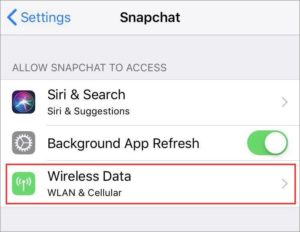
VPN
Are you using a VPN on your device? If so, chances are it is the cause of your Snapchat connection problem. Try turning off the VPN you set up, and see if this is able to help you fix your Snapchat connection issue.
It allows you to fix a lot of issues with your smartphone operating system that can be the cause for your Snapchat “could not connect” error. You may also be able to get rid of other common system problems like black screen, update failure, unable to turn off, and more.
Reinstall your Snapchat app
If none of the fixes above works for you, you should try restarting your Snapchat app. This helps you repair any corruption issues with this app and reset its settings.
Is there any fix above working for you? Let us know by leaving a comment below!



hi.. my i can’t login my account its keep saying check your connection and try again.
I reinstalled my Snapchat and checked my internet but I can’t login back my Snapchat when I write my password it said please check your connection and try again
Mine is doing the same thing. Did you get yours to work?
same i can’t login on my phone and i tried everything
Me too
Same
If you have a VPN on your phone you have to turn it off in order for it to work
Same thing is going with me I don’t know why I did everything for it nothing is happening!!
I have the same problem
Xame here i cant even login to Snapchat again I even delete d one am using b4 and install another one yet it did not work till now it said check ur connection and try again later
I have done everything but it keeps telling me check your connection and try later
Am tired of this app.i uninstalled it five times and it still won’t work
The same thing is happening to me, plus I have not been able to chat with any of my friends on Snap, I can not see their text or anything when people friend me all I see is the notification, and whenever people add to their stories I can’t see them. All I ever get is the notification of whatever is happening on my snap account, but I can not view anything. And now I can’t log back into my account after I deleted the app and reinstalled it, I have tried everything that I possibly can.
My keep telling me an error occurred
I’m so fucking done with snap piece of shit app doesn’t work I’ve tried everything nothing is working this is why nobody uses snap anymore it’s old useless and bugged to shit
My snap chat keeps saying please check your connection. It’s been days and I am failing to log in. I even rebooted my phone and still it doesn’t work. What should I do?
I had to get another iPhone & it works fine.
Perfect, once i checked and did as you said in this article my snapchat was restored..thankyou