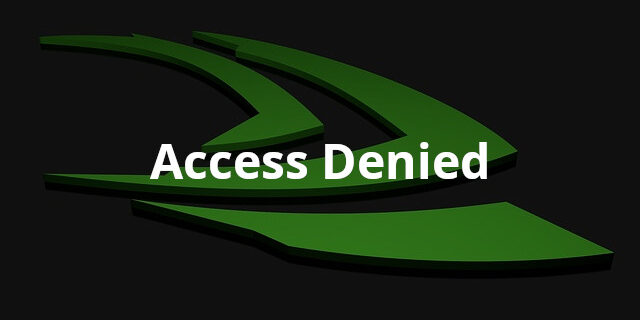
Seeing an Access Denied error when you’re trying to visit certain pages of the NVIDIA websites? Can’t download the graphics driver because of this error? This is a very common issue, but luckily there have been some effective ways to fix it. To see how they work, take a look at the following list.
Clear your browser cache
Step 1: Visit the NVIDA webpage where you experienced Access Denied error.
Step 2: Click the lock icon next to the web address on your address bar.

Step 3: Select Cookies and then click Remove.
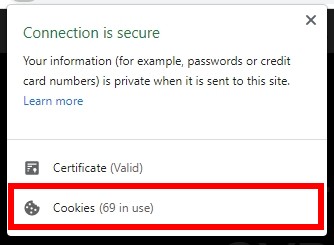
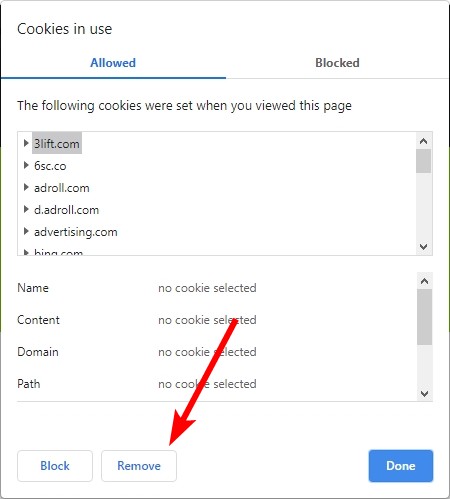
Step 4: Refresh the webpage and see if the Access Denied error is fixed.
Restart your network devices
This is helpful for fixing some network connection issues on your network devices that can cause your Access Denied issue.
Step 1: Turn off your device.
Step 2: Turn off your router and modem and disconnect them from the power source.
Step 3: Leave them for several minutes.
Step 4: Reconnect all these devices to power, and turn them back on.
Step 5: Check to see if you can access the NVIDIA webpage.
Disable the proxy server for your LAN
Step 1: Press Win + R on your keyboard, and enter “inetcpl.cpl”.
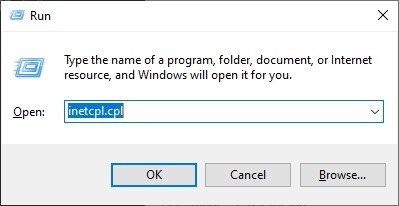
Step 2: Select the Connections tab, and click the LAN settings button.
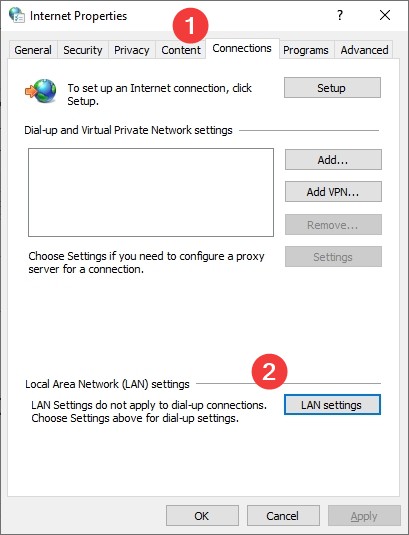
Step 3: Check Automatically detect settings and uncheck Use a proxy server for your LAN, and click OK.
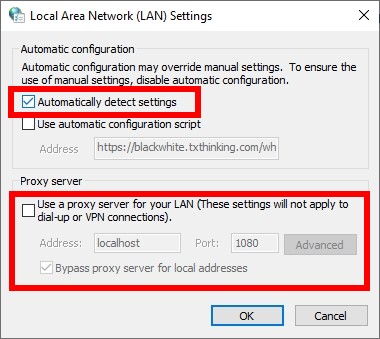
Step 4: Click OK. Then test your NVIDIA Access Denied issue.
Use a VPN service
This is an effective way that can fix many types of the Access Denied error. If helps you get around what is blocking you from the NVIDIA website.
Using a VPN usually requires some time and computer skills. If you want an easier option, you should try a VPN service. And we recommend using NordVPN.
NordVPN is an easy-to-use and fast VPN service. You’ll be able to set up a VPN connection with just a few mouse-clicks. And its fast speed servers at multiple locations offers you a comfortable and reliable experience.
Also, NordVPN is one of the few services that has strict no logs policy. With its military-grade encryption, NordVPN provides you with top-level security and privacy.
To use NordVPN on your computer:
Step 1: Download and install NordVPN on your computer.
Step 2: Run NordVPN and sign in your account.
Step 3: Click the Connect switch. This will automatically connect you to the VPN server recommended for your device.

Has any of the fixes above worked for you? Or do you have other effective solutions? Tell us by leaving a comment below!


