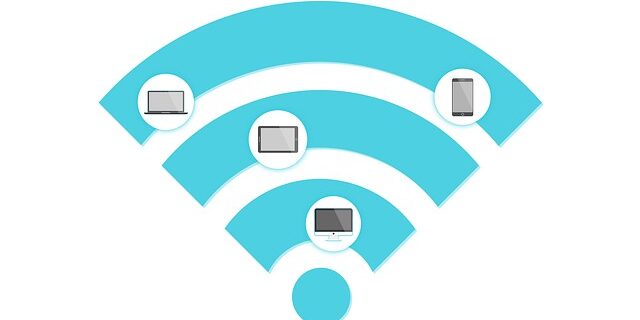
Cannot connect to your Wi-Fi network? This is a very common issue. But luckily there are effective ways to resolve this problem. Here we have compiled a list of fixes for your Wi-Fi issue. Take a look at them below!
Check your network
Here are a few things you can check and try:
- Reconnect your device to your network: re-log in your wireless network.
- Disable your proxy or VPN if you have set up one.
- Check the distance between your device and your router. Make sure the Wi-Fi signal is strong on your device.
Restart your router/modem
Step 1: Turn off your device.
Step 2: Turn off your router and modem and disconnect them from the power source.
Step 3: Leave them for several minutes.
Step 4: Reconnect all these devices to power, and turn them back on.
Step 5: Test your Wi-Fi connection issue.
Reset your network settings (for Windows users)
Step 1: Press Win + R on your keyboard.
Step 2: Type “cmd” and press Ctrl + Shift + Enter on your keyboard.

Step 3: Enter the following commands:
ipconfig /flushdns
ipconfig /renew
ipconfig /registerdns
Step 4: Close the window and restart your computer.
Has any of the fixes above worked for you? Or do you have any better idea to resolve this Wi-Fi problem? Tell us by leaving a comment below!


