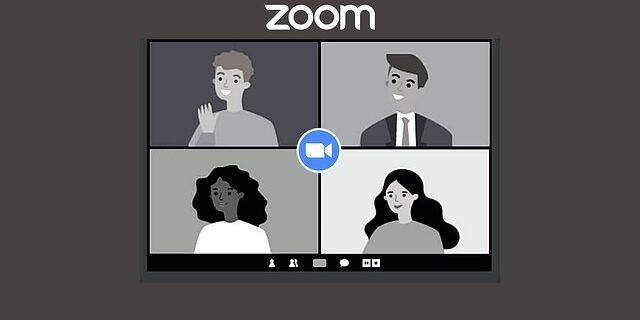
In this article, we will show you a list of solutions to a problem: not connecting to Zoom. This is a very common issue for Zoom users — they can’t access Zoom and attend meetings with others. The fixes we have collected are very effective and have helped a lot of people. And hopefully they can help you.
Close your Zoom client and restart your computer
Usually you can’t access Zoom because of the temporary issues on your computer. So the first thing you can try is to close your Zoom client and then restart your computer. Then launch the client again and see if this has resolved your Zoom connection issue.
Restart your router
This is helpful for fixing some network connection issues that can cause your Zoom not connecting issue.
Step 1: Turn off your device.
Step 2: Turn off your router and modem and disconnect them from the power source.
Step 3: Leave them for several minutes.
Step 4: Reconnect all these devices to power, and turn them back on.
Step 5: Check to see if your Zoom is working properly now.
Check your firewall
Is your antivirus program or firewall interrupting your Zoom connection? This is usually the reason why you’re having the Zoom connection error. You should check your antivirus to make sure it isn’t blocking Zoom. If it is, trying putting it in the whitelist, or disable the antivirus program temporarily (be careful for what you’re browsing when it’s off). Then see if this fixes the issue.
Use a VPN
Perhaps there are issues with your Internet connection to the Zoom servers. To get around these issues, you can try using a VPN.
The VPN service we recommend is NordVPN. It is an easy-to-use and fast VPN service. And its fast speed servers at multiple locations offer you a comfortable and reliable VPN experience.
Also, NordVPN is one of the few services that has a strict no logs policy. With its military-grade encryption, NordVPN provides you with top-level security and privacy.
NordVPN is very easy to use. All you need to do is just two or three mouse clicks:
Step 1: Download and install NordVPN on your computer.
Step 2: Run NordVPN and sign in your account.
Step 3: Click the Connect switch. This will automatically connect you to the VPN server recommended for your device.

Now see if your Zoom connection is working properly.
Check your DNS settings
Step 1: Press Win + R on your keyboard.
Step 2: Type “ncpa.cpl” and press Enter on your keyboard.

Step 3: Right click your network connection (“Ethernet” for wired connection, and “Wi-Fi” for wireless), and select Properties.
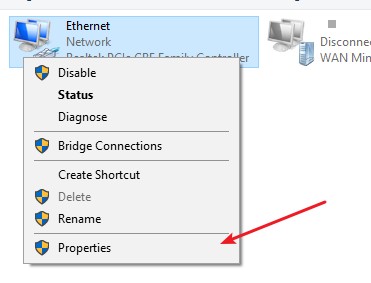
Step 4: Double click Internet Protocol Version 4(TCP/IPv4).
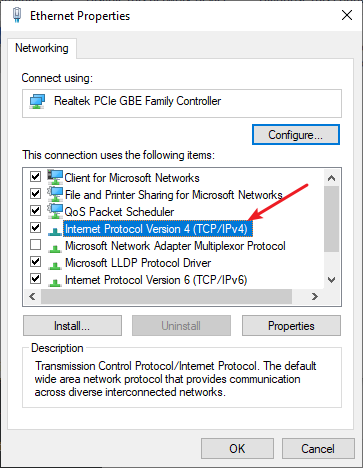
Step 5: Make sure Obtain an IP address automatically and Obtain DNS server address automatically are selected, then click OK. (If they already are then skip this step and go to step 7.)
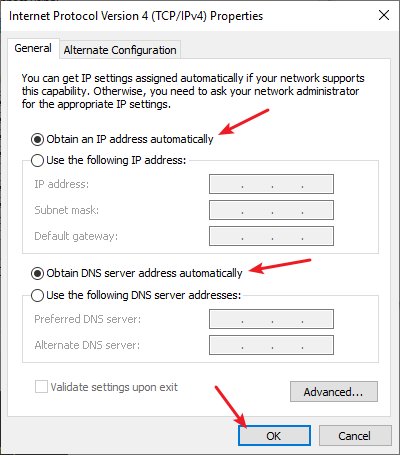
Step 6: Check if this fixes your connection. If not move on to the step below.
Step 7: Select Use the following DNS server addresses, then set the server addresses to the Google public DNS server addresses (8.8.8.8 / 8.8.4.4).
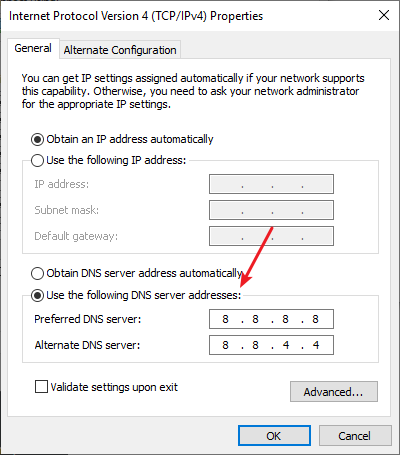
Step 8: Click OK and check to see if now you can restore your Zoom connection.
Reset your network settings
Step 1: Press Win + R on your keyboard.
Step 2: Type “cmd” and press Ctrl + Shift + Enter on your keyboard.

Step 3: Enter the following commands:
ipconfig /flushdns
ipconfig /renew
ipconfig /registerdns
Step 4: Close the window and restart your computer. Then test your Zoom connection.
Has any of the fixes above worked for you? Or do you have other effective ways to fix your Zoom not connecting issue? Tell us by leaving a comment below!



I can not login my zoom account to host a meeting and I can not join a meeting.
Please help.
Thanks
I can not login my zoom account to host a meeting and can not join a meeting
Need support. Thanks
The app on my android device won’t connect to the meeting if the clicked link. Ever.