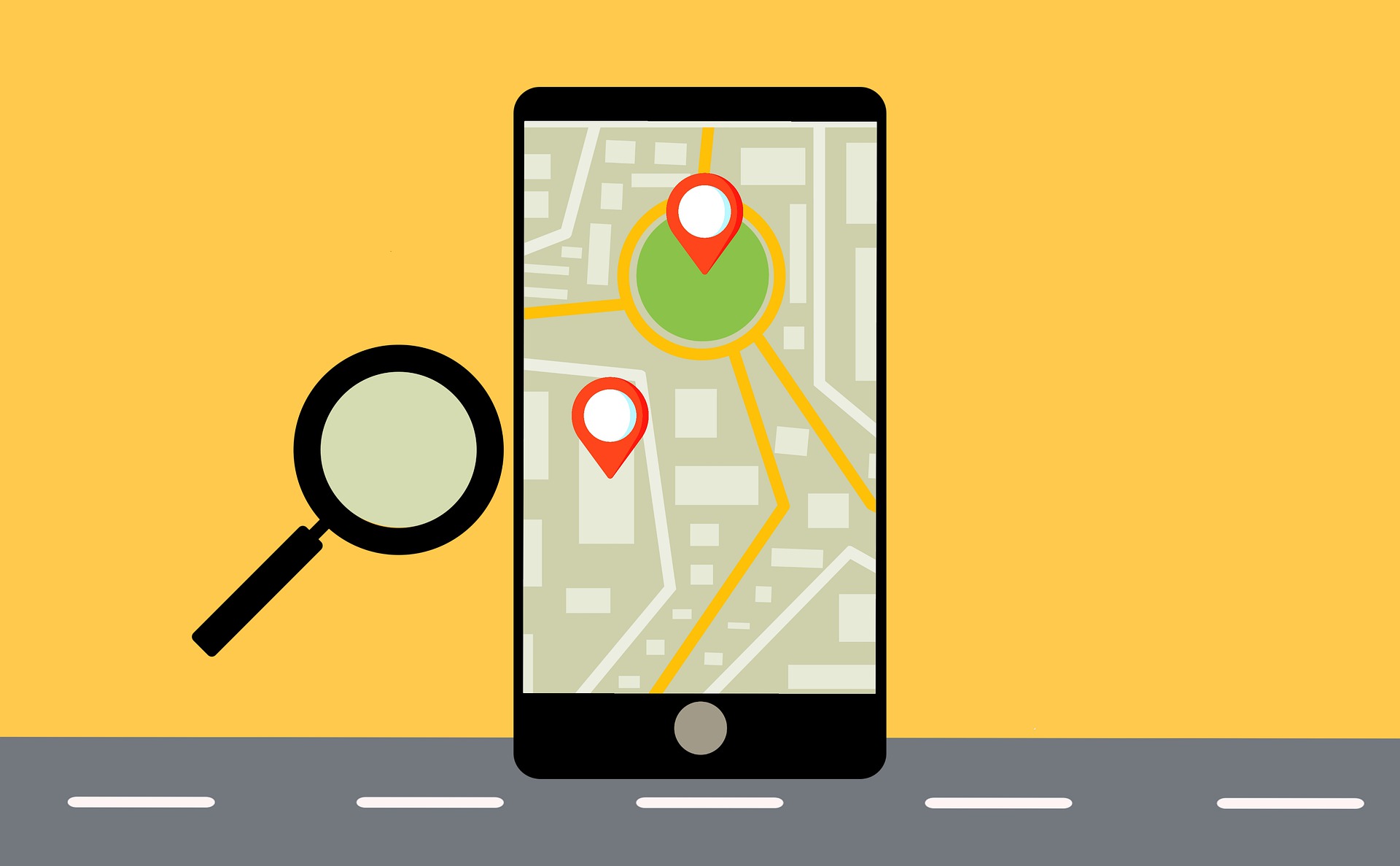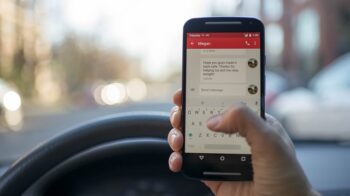Your Android smartphone is connected to your wireless network, but there is no Internet connection? This is a very common issue for the Android device users. Here we have compiled a list of effective troubleshooting methods for this issue. Take a look at them below!
Restart your devices
Step 1: Turn off your Android phone.
Step 2: Turn off your router and modem and disconnect them from the power source.
Step 3: Leave them for several minutes.
Step 4: Reconnect your router and modem to power, and turn them back on.
Step 5: Turn your Android phone on and check your Internet connection.
Reset your network settings
Step 1: Open Settings on your Android phone.
Step 2: Search “reset”.
Step 3: Tap to select “Reset Network Settings” or “Reset Wireless Settings” (the name varies depending on what phone you’re using.)
Step 4: Follow the instructions to complete the reset.
Use a VPN
This is also an effective way that can help you fix your Android Internet connection issue.
Using a VPN usually requires some time and computer skills. If you want an easier option, you should try a VPN service. And we recommend using NordVPN.
NordVPN is an easy-to-use and fast VPN service. You’ll be able to set up a VPN connection with just a few mouse-clicks. And its fast speed servers at multiple locations offers you a comfortable and reliable experience.
Also, NordVPN is one of the few services that has strict no logs policy. With its military-grade encryption, NordVPN provides you with top-level security and privacy.
To use NordVPN on your cellphone:
Step 1: Download and install NordVPN on your Android phone.
Step 2: Run NordVPN and sign in your account.
Step 3: Switch on the VPN. This will automatically connect you to the VPN server recommended for your device.
Has any of the fixes above worked for you? Or do you have other effective ways to fix the Android Internet connection error? Tell us by leaving a comment below!