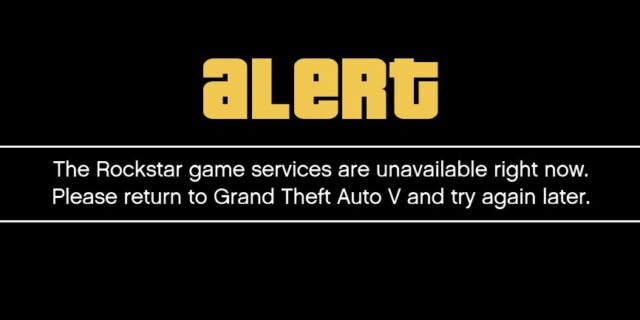
Having trouble connecting to the Rockstar game services? This is a common issue that a lot of GTA or Red Dead Redemption players are experiencing. In fact, there has been some effective ways to fix this issues. Here we have listed them below:
Check your antivirus
Is your antivirus program or firewall interrupting your Rockstar Game Services connection? If it is, you will see the server connection lost error. You should check your antivirus to make sure it isn’t blocking your game. If you find that the software is blocking your Rockstar connection, trying putting the game in the whitelist, or disable the antivirus program temporarily (be careful for what you’re browsing when it’s off). Then see if this fixes your Rockstar connection error.
Check the network you’re connecting to
Your network may be the culprit of your Rockstar connection issue. To check it, there are a few things you can do:
- Restart your network devices (router and modem) and computers.
- Trying connecting to the Internet via your mobile devices as a hotspot.
- Connect to your friend’s network.
- Borrow the network devices (router and modem) and use them on your network.
If you find any issues with your network connection during these processes, you may need to contact your Internet service provider for assistance.
Reset your network settings
Step 1: Press Win + R on your keyboard.
Step 2: Type “cmd” and press Ctrl + Shift + Enter on your keyboard.

Step 3: Enter the following commands:
ipconfig /flushdns
ipconfig /renew
ipconfig /registerdns
Step 4: Close the window and restart your computer. Then test your Rockstar connection.
Has any of the fixes above worked for you? Or do you have other effective ways to restore your Rockstar game connection? Tell us by leaving a comment below!



Using VPN may help.