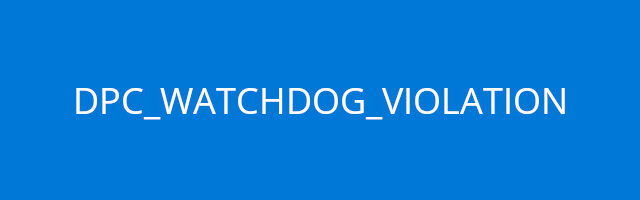
There has been a lot of complaints from some Windows 10 users that they see a blue screen error on their Windows system. The error code they see is “DPC_WATCHDOG_VIOLATION”.
Usually they are still able to use their computer after the error. But for a lot of people it happens more than once, and sometimes very frequently.
If this is the case for you, then check out the troubleshooting methods below to fix this blue screen error:
1. Update your Windows system
Run Windows Update to get patches and updates for your Windows 10 system. This is helpful for fixing your DPC_WATCHDOG_VIOLATION error.
Step 1: Open the Start menu (press the Win key) and type “update”. Then click Check for updates.
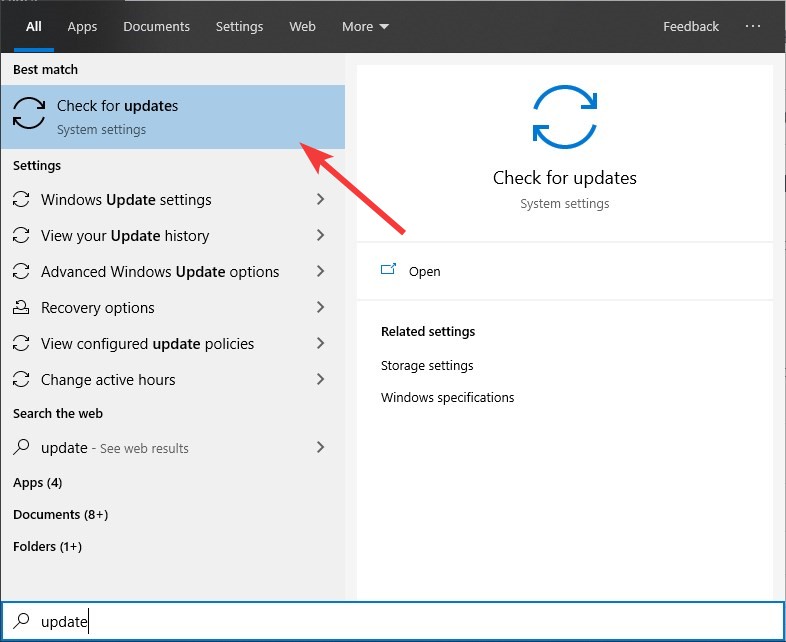
Step 2: Click the Check for updates button.
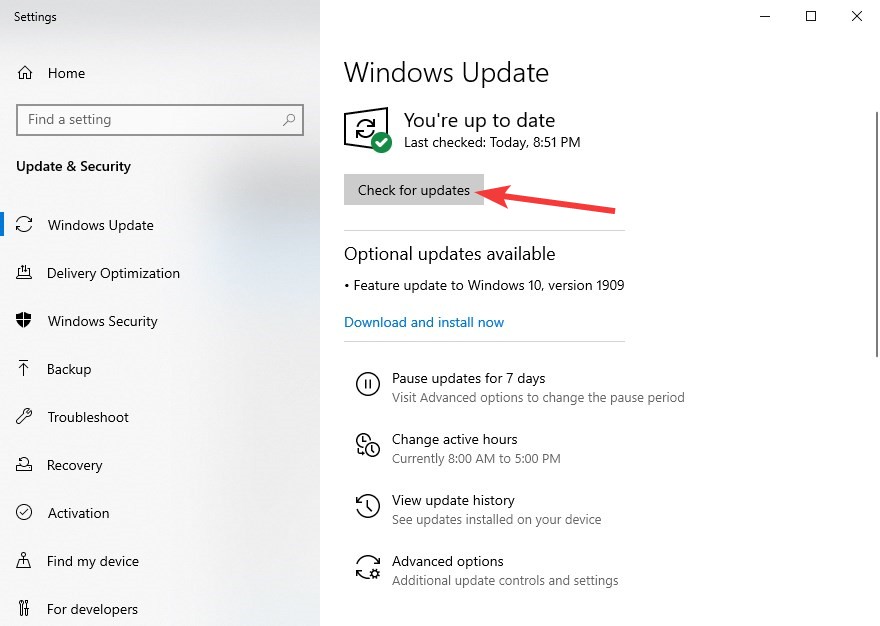
Step 3: Wait until the update process completes.
2. Update your device drivers
A lot of the times, the DPC_WATCHDOG_VIOLATION blue screen error is caused by driver issues. And updating your device drivers is usually a good way to fix the error.
One of the most reliable way to update your device drivers is to go to your hardware manufacturers website. They offers support for your hardware devices, and you can download the latest drivers you need there.
You should know the make and model of your computer or its hardware components. Then go to their support website to download and install their drivers. Usually this is enough to fix your DPC_WATCHDOG_VIOLATION blue screen error
3. Run SFC
You should also check for system corruption issues, which is also a possible cause for your DPC_WATCHDOG_VIOLATION blue screen problem. A useful tool for this is the System File Checker tool in your Windows 10 system. To run it:
Step 1: Press the Win and R keys on your keyboard
Step 2: Type “cmd“, then press Ctrl, Shift and Enter to open Command Prompt as administrator.

Step 3: Enter the line of command below and wait for the process to finish:
dism.exe /online /cleanup-image /restorehealthStep 4: Enter the line of command below and wait for the process to finish:
sfc /scannowHas any of the tips above helped you fix your blue screen error? Or do you have any other effective fix? Let us know by leaving a comment below!


