

Your Google Chrome browser using too much memory of your computer? This can be infuriating. But don’t worry! You can fix it with the fixes below:
Fix 1: Check your Chrome tab memory usage
- Press the Shift and Esc keys to open the Google Chrome Task Manager.
- Check the Memory footprint of each task to view its memory usage.
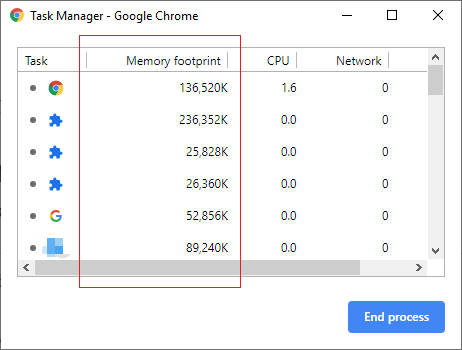
- Close the tab that uses a huge amount of memory and you don’t need.
Fix 2: Temporarily disable your chrome extensions
Your chrome extensions can also be the cause of your high memory usage issue. To check your extensions:
- On your Chrome browser, enter “chrome://extensions” in the address bar.

- Disable an extension. Then check to see if this lower your Chrome memory usage.
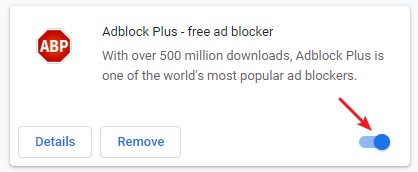
- Do the steps above until you find the extensions that were hogging your memory.
If you find any, you should temporarily disable it. You may then need to contact its developer or use an alternative solution.


