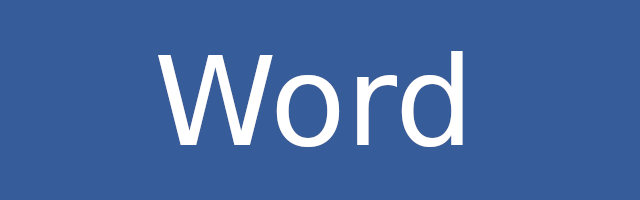
Many Microsoft Word users are having an issue that the spell check feature is not working properly. Although it’s common, this issue is not hard to fix. If you’re also experiencing it, just follow the instructions below.
Fix 1: Check your spell check settings
For your spell check feature work properly, you should make sure all its settings are correct. To check these settings:
- Click File on your Word program.
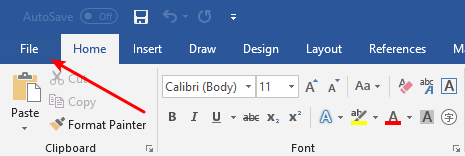
- Select Options.
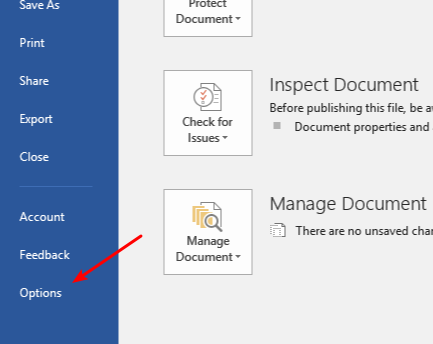
- Select Proofing.
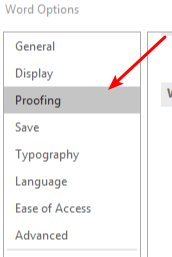
- Make sure Check spelling as you type and Mark grammar errors as you type are checked, and Hide spelling errors in this document only and Hide grammar errors in this document only are unchecked.
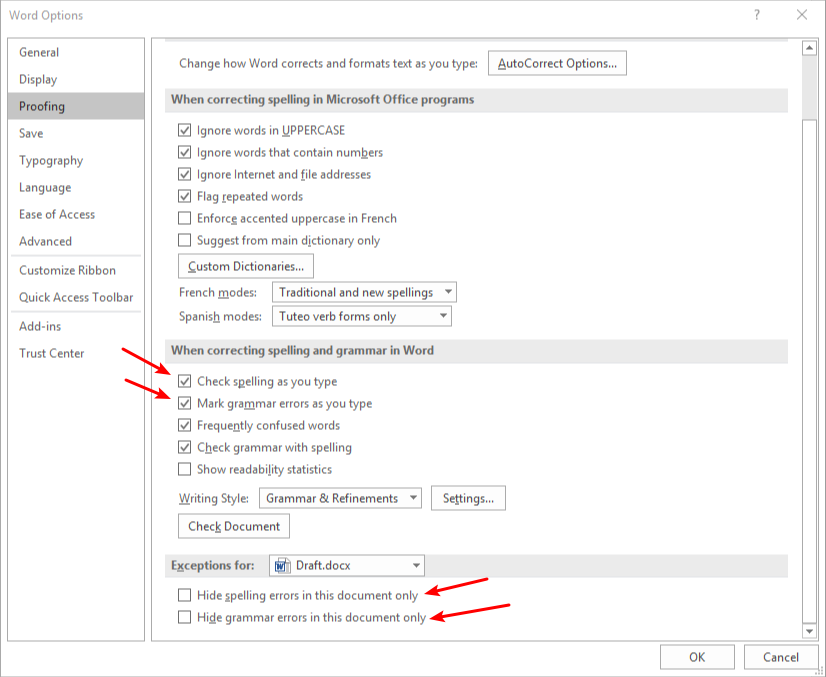
These are the settings you should look at.
Now check if you’re able to use spell check. If not, restart the Word program and try again.
Fix 2: Check your proofing language settings
You should make sure you have the correct proofing language settings so your spell check feature works. To view these settings:
- Select the Review tab on your Word program, click Language, and select Set Proofing Language.
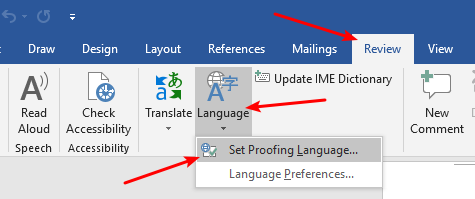
- Select English and click Set As Default.
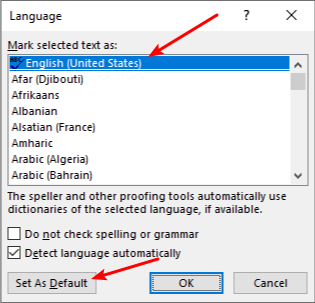
- Make sure Do not check spelling or grammar is unchecked.

- Click OK.
Hopefully this fixed the issue with your spell check feature.


