
A bootable USB flash drive is a USB flash drive you can boot your computer from (instead of booting from the hard drive). It is very helpful when you’re trying to fix your system issues using the the utilities on the flash drive, or install a system on your computer.
Here in this post, we will show you two ways to create a bootable USB flash drive on your Windows system.
Create a Windows installation media
Step 1: Download the media creation tool from the Download Windows 10 page.
Step 2: Launch the media creation tool.
Step 3: Select Create installation media, then click Next.
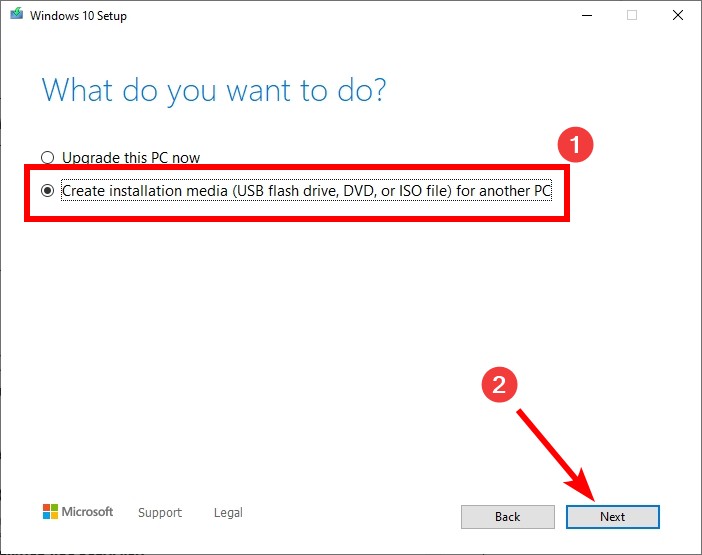
Step 4: Make sure Use the recommended options for this PC is selected, and then click Next.
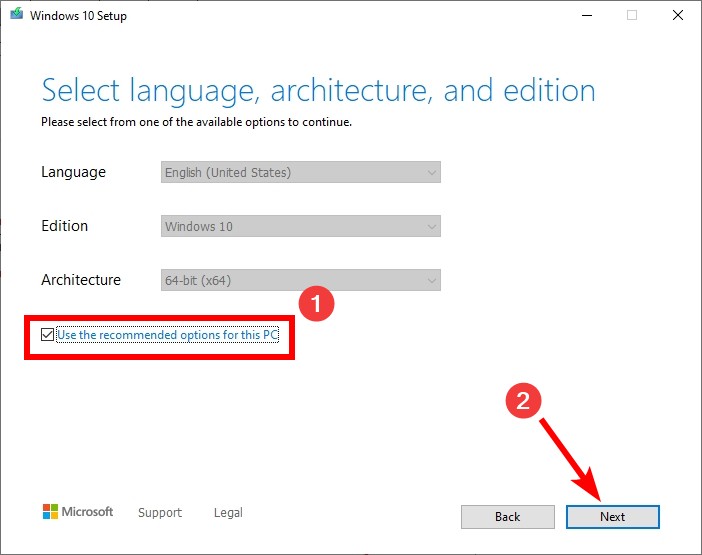
Step 5: Select USB flash drive, and then click Back.
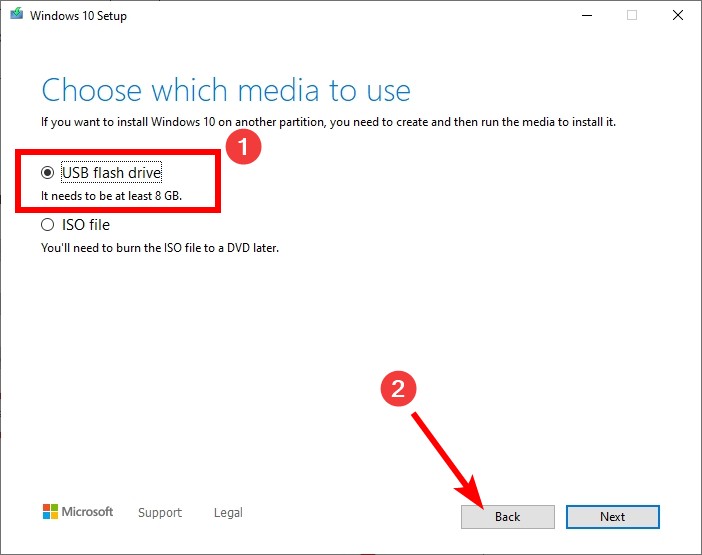
Step 6: Select your flash drive and click Next.
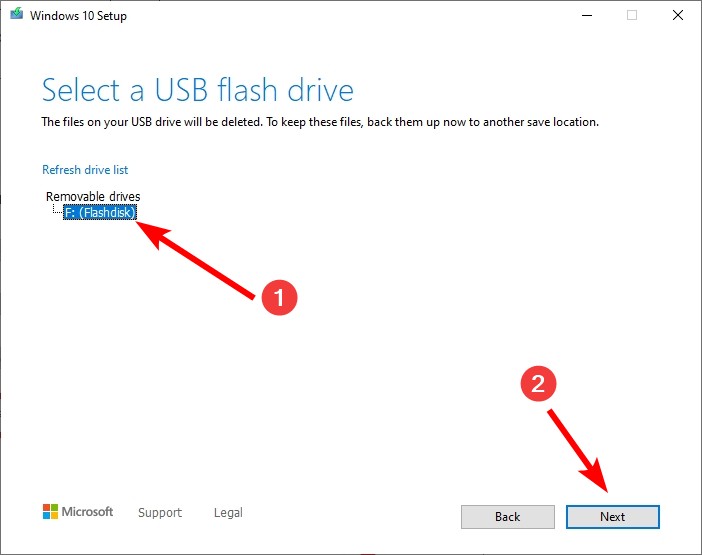
Now wait for the process to be complete, and then you’ll get a bootable USB drive, which you can use to install the Windows 10 system on your or another computer.
Create a recovery drive
Step 1: Connect your flash drive to your Windows computer.
Step 2: Press the Win key on your keyboard to open the Start menu.
Step 3: Type Create a recovery drive, then select Create a recovery drive in the results.
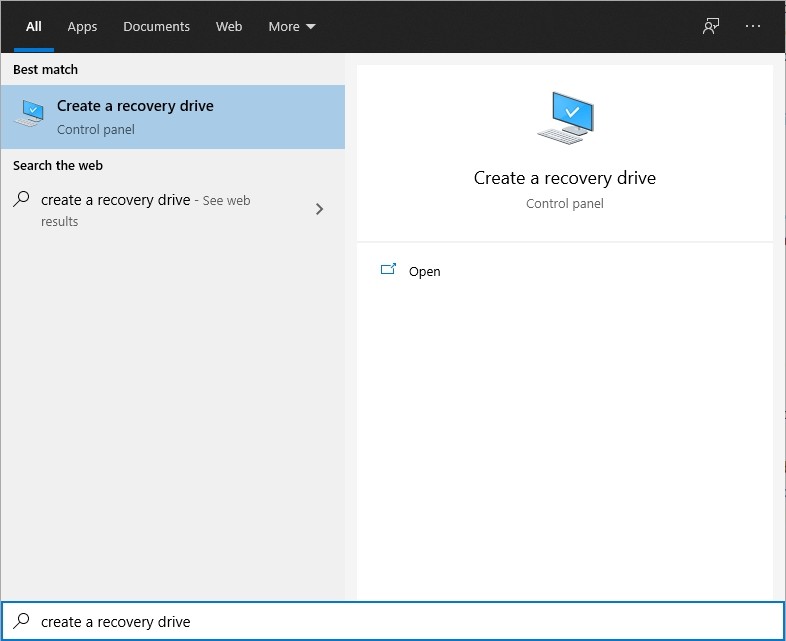
Step 4: Make sure Back up system files to the recovery drive is selected, then click Next.
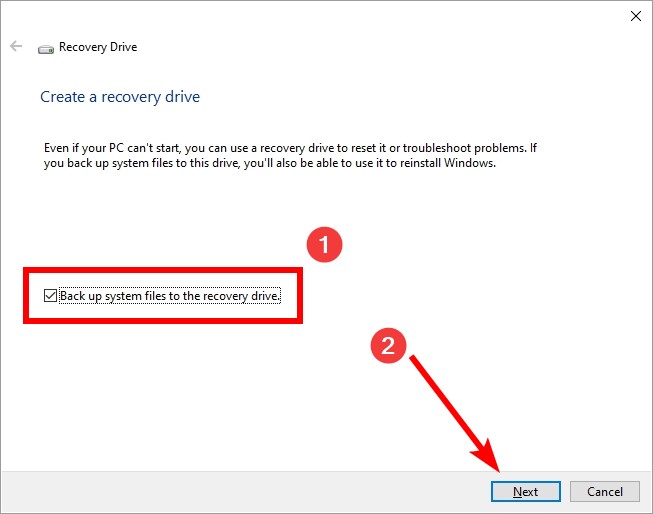
Step 5: Select your flash drive and then click Next.
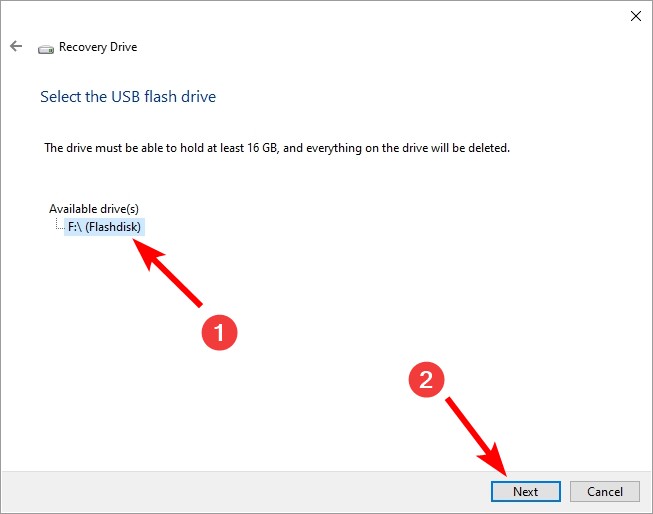
Step 6: Click Create.
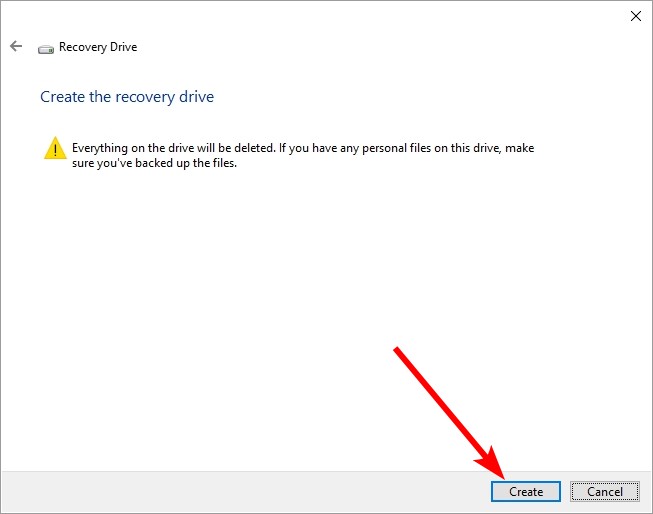
Now your system will create a recovery drive using your USB flash drive, which will become bootable, and you can use it to reinstall or recover your Windows 10.


