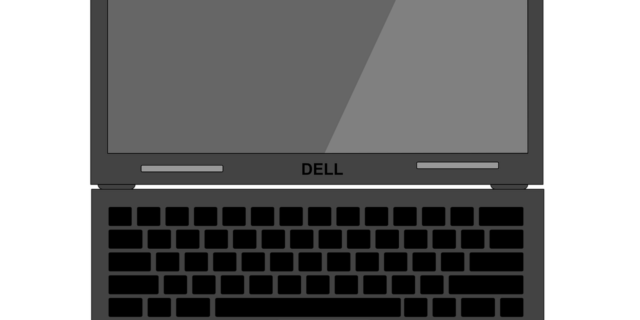
There are two ways you can take a a screenshot on your Dell Windows laptop:
Method 1: Use the PrtSc/Print Screen key
Using the PrtSc or the Print Screen key on your keyboard can help you capture the whole screen or the active window. Here’s how:
- To take a screenshot of the wholescreen: Press the PrtSc/Print Screen (or Fn + PrtSc/Print Screen) key.
- To take a screenshot of the active window: Press the Alt + PrtSc/Print Screen (or Fn + Alt + PrtSc/Print Screen) keys
Method 2: Use Snip & Sketch
Snip & Sketch is a Windows built-in app that can help you take a screenshot of a custom area. To use this tool:
- Press the Win key and type snip, and click Snip & Sketch in the results.

- Click New.
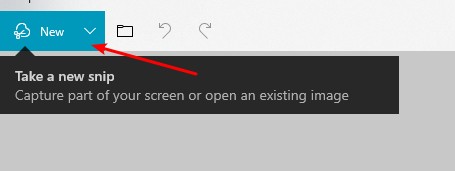
- Click and drag to take a screenshot.
- Use the editor to edit and save your screenshot image.
Hopefully you’re able to take screenshots on your Dell laptop with one of the methods above.


