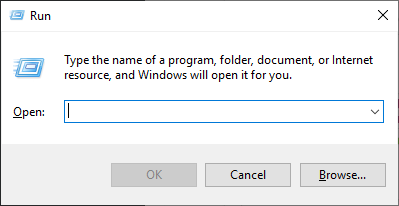
When you want to change your Windows computer settings, such as changing your hardware settings or uninstalling a program, usually you’ll go to Control Panel.
But this is sometimes complicated, as you have to know the correct way to find the right item. So there has been a lot of people thinking if there is a quicker way.
The good news is there is! You can get to these tools with the help of some Run commands. Here is how:
The Run commands you can use
This is a list of Run commands you can use to access the Control Panel items. Click here or the commands below to know what it does in detail. And click here if you don’t know how to use them.
| Command | Purpose |
| control | Open Control Panel |
| control printers | Open the Devices and Printers settings |
| sysdm.cpl | Open System Properties |
| appwiz.cpl | Open Programs and Features |
| desk.cpl | Open the Display settings |
| mmsys.cpl | Open the Sound settings |
| main.cpl | Open Mouse Properties |
| main.cpl keyboard | Open Keyboard Properties |
| inetcpl.cpl | Open Internet Properties |
| ncpa.cpl | Open the Network Connections settings |
| powercfg.cpl | Open the Power Options settings |
| timedate.cpl | Open the Date and Time settings |
| intl.cpl | Open the Region settings |
| fonts | Open the Font settings |
| joy.cpl | Open the Game Controllers settings |
The Run commands you can use (in detail)
control
This opens the Control Panel itself.
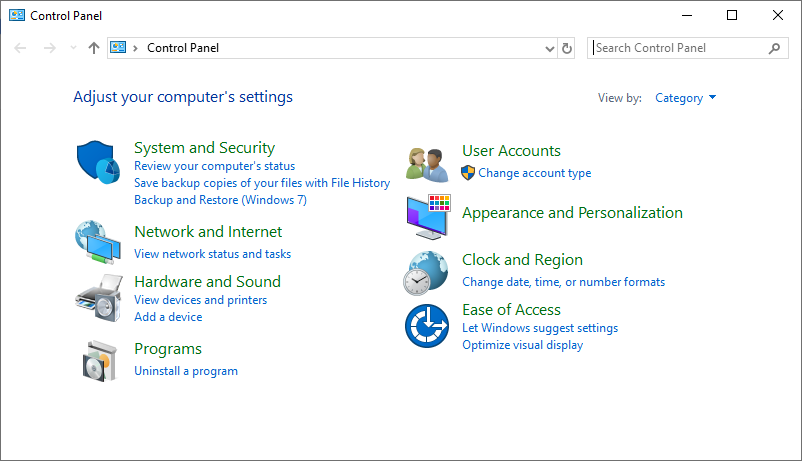
control printers
This opens the Devices and Printers settings. Here you can view the devices and printers connected to your computer, and even change the settings of them.
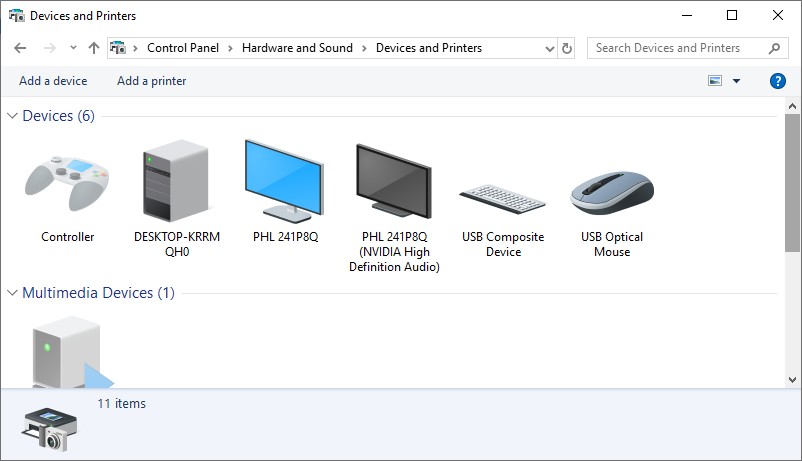
sysdm.cpl
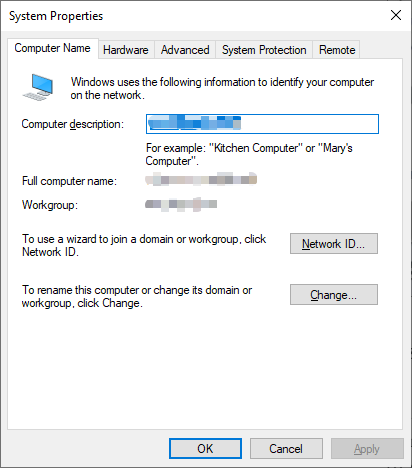
appwiz.cpl
This opens the Programs and Features window. Usually you uninstall the programs on your computer here.
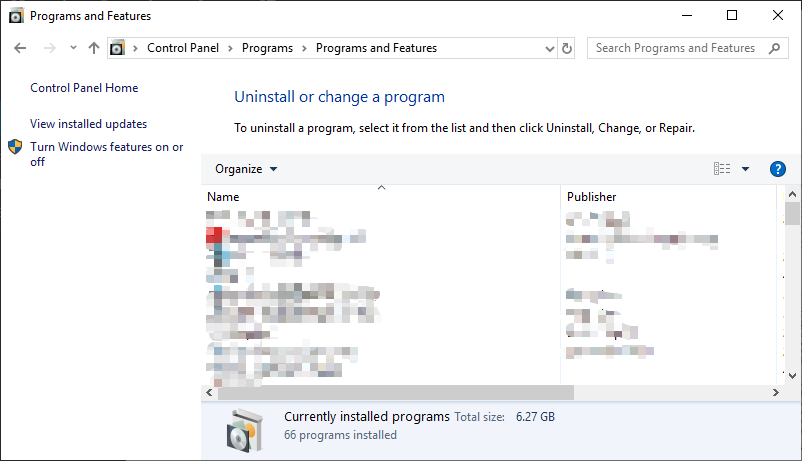
desk.cpl
This opens the window where you can configure the display settings on your Windows computer.
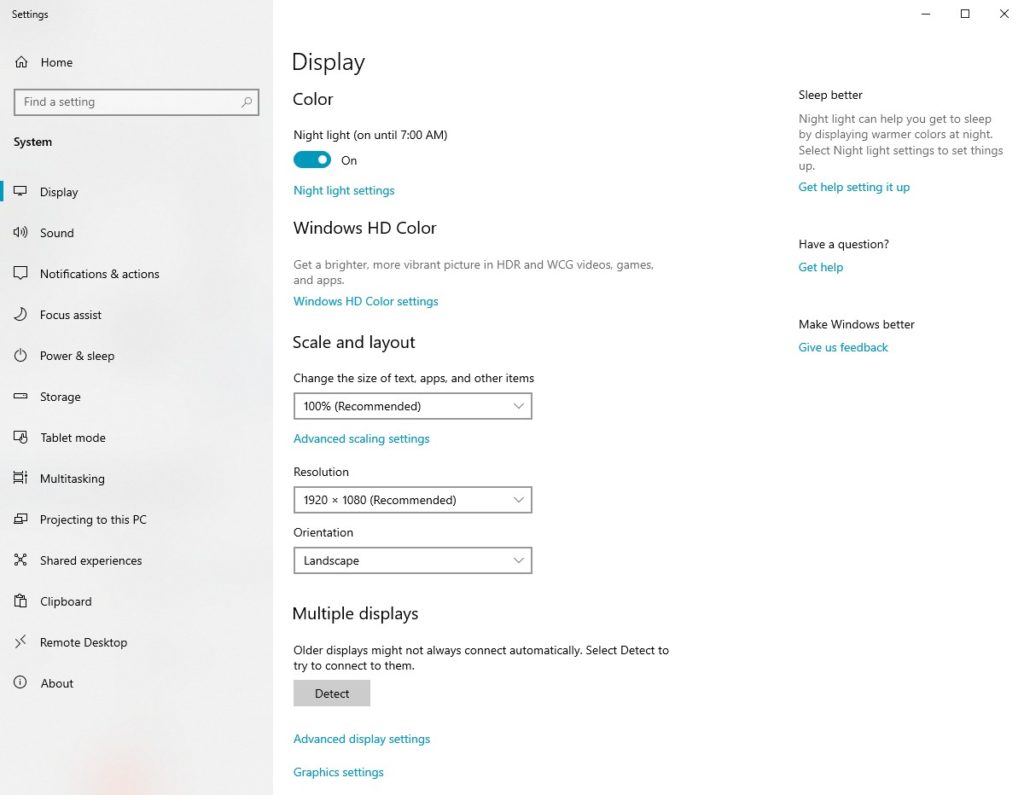
mmsys.cpl
This opens the Sound dialog, where you can change the settings of the audio devices on your computer.
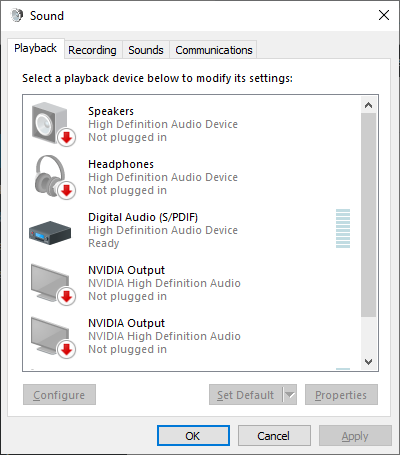
main.cpl
This opens the Mouse Properties dialog. If you want to change the settings of your mouse, this is the place you should go.
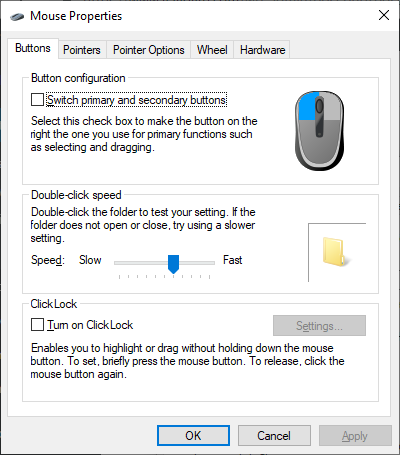
main.cpl keyboard
This opens the Keyboard Properties dialog. You change your keyboard settings here.
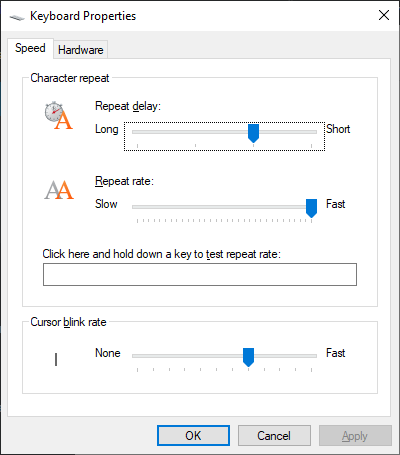
inetcpl.cpl
This opens the Internet Properties dialog. With this dialog, you can change some of your Internet settings and the settings of your Internet Explorer (IE) browser.
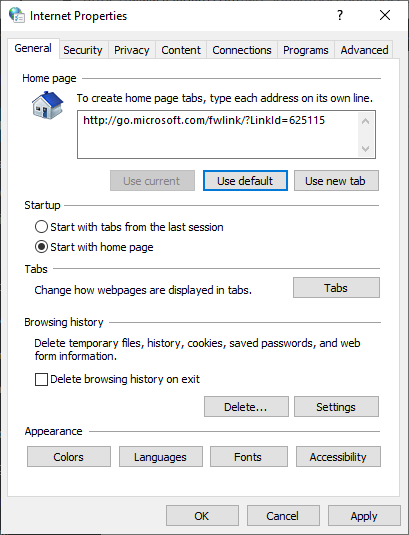
ncpa.cpl
This opens the Network Connections windows. It allows you to view what network adapters you have on your computer and their status, and to modify some Internet settings related to your network adapter.

powercfg.cpl
This opens the Power Options settings. It allows you to choose a plan on how your computer use power or the battery, and to configure the settings of these plans.
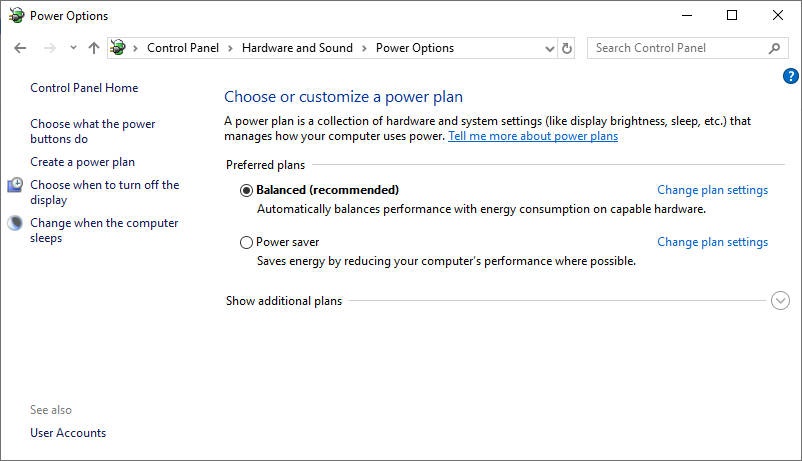
timedate.cpl
This opens the Date and Time dialog, which allows you to view and change the date and time on your computer. You can also change your time settings here.
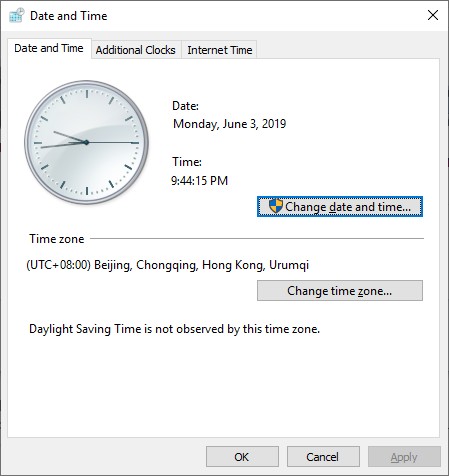
intl.cpl
This opens the Region dialog. You changes your regional and date format settings here.
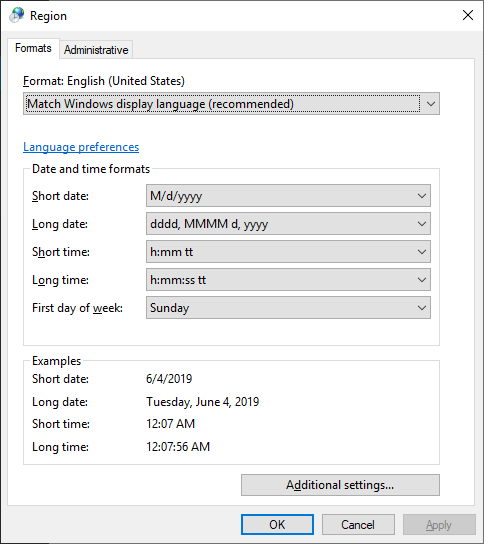
fonts
This opens the Fonts window, where you can manage your fonts installed on your ccomputer.
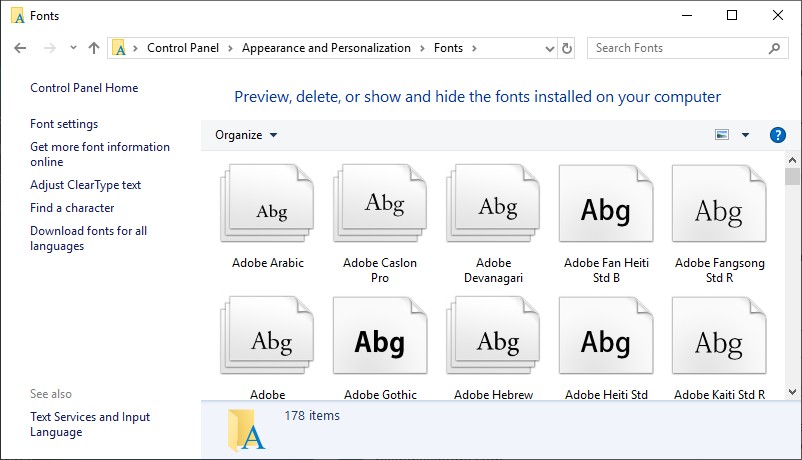
joy.cpl
This opens the Game Controllers dialog. All your connected game controllers are shown here. And it allows you to manage their settings.
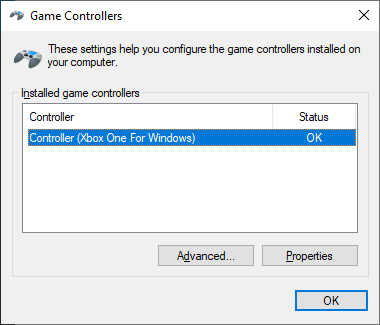
How to use these Run commands
To run one of these commands, just open the Run box, and then enter the command. To do so:
- Press the Win and R keys on your keyboard.
- Type the command you want to run. (The screenshot below shows the command “ncpa.cpl” as an example.)

- Click OK.
That’s it! Hopefully this post is helpful to you. If you know there are other commands that can be put on here


