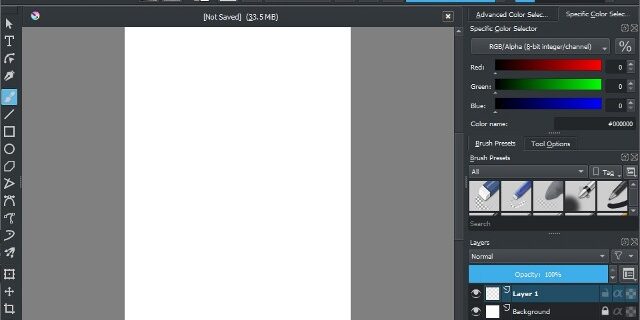
Are you experiencing lag when you’re drawing or painting with Krita? This is a common issue. A lot of people just drop the software because of this.
However, there is an easy and effective solution to this problem: just change a few software settings. Here is how…
To fix your Krita lagging or slow issue
Step 1: On your Krita, click Settings > Configure Krita.
Step 2: Select Display, then select Direct3D 11 via ANGLE for Preferred Renderer, select Bilinear Filtering for Scaling Mode, and uncheck Use texture buffer.
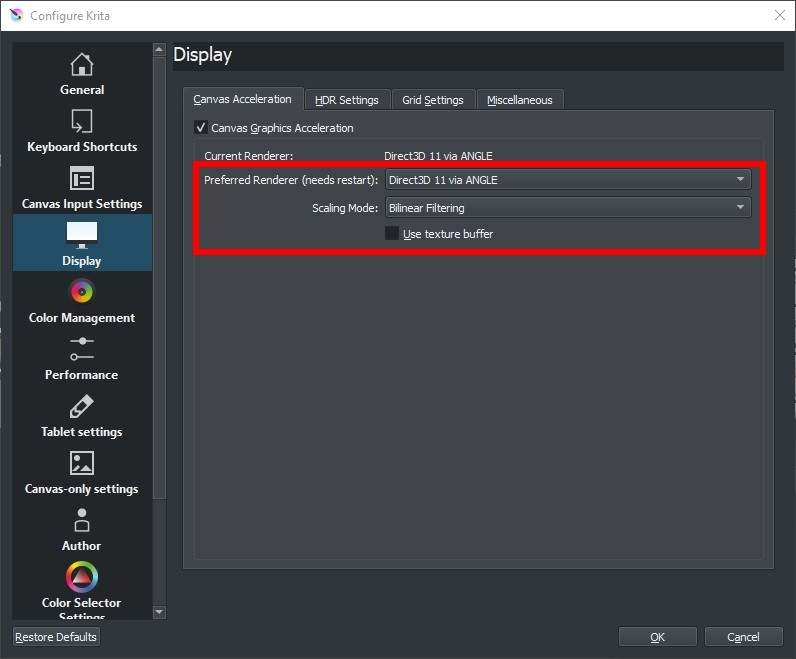
Step 3: If you’re using a AMD CPU, select Performance, and check Disable all vecotr optimizations (for AMD CPUs).
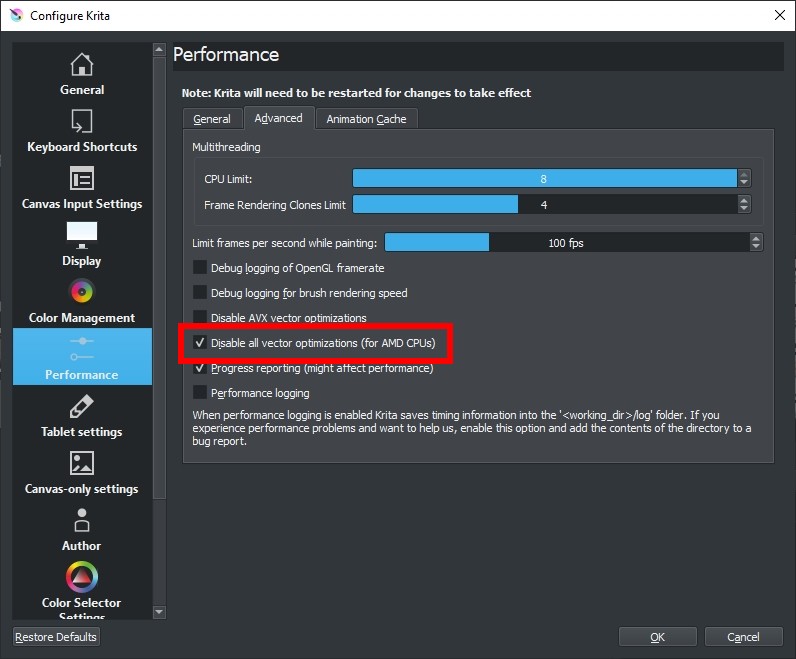
Step 4: Click OK.
Now your Krita program should become smoother.



didn’t work :(
It also didn’t work for me, i’ve tried every thing to fix this weird lag in the beginning of the drawing trace, but anything works.
If it may not work try opening its Configuration >Performance >Animation Cache >Cache Storage background >Switch From ” disc” to ” memory”. Cause in my thought Its using your Computer Disc to run krita instead of Its memory Ram.. Hope this may help quite.
I tried this method, But It didn’t show me visible reduce of lagging. But increasing the memory limit from 50% to 100% in performance tab helped me, and I think it pretty much solved the lagging issue.