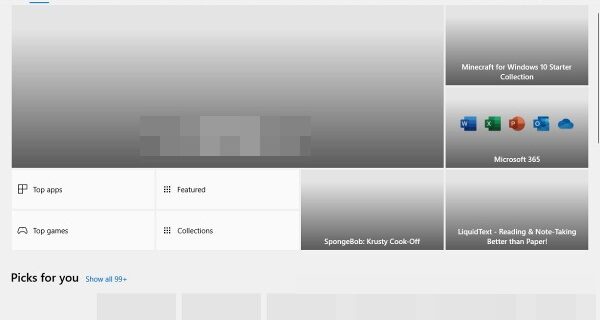
Having trouble launching or loading your Microsoft Store? This is an issue a lot of Windows users have experienced. If you’re one of them, don’t worry! In fact there has been some effective ways to fix your Microsoft Store issue. Take a look at them below!
Clear the Microsoft Store cache
Step 1: Press the Win and R keys on your keyboard at the same time.
Step 2: Enter wsreset.exe.
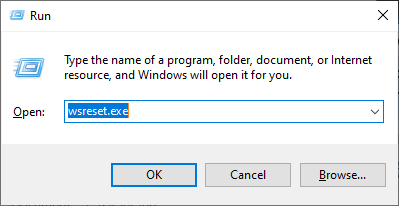
Step 3: Wait for the process to complete. After that Microsoft Store will launch automatically. Check to see if it is working properly now.
Check your proxy settings
Step 1: Press the Win and I keys on your keyboard.
Step 2: Search proxy and select Change proxy settings.
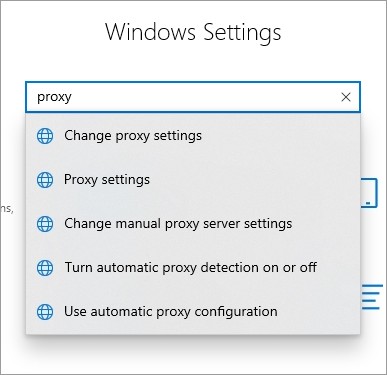
Step 3: Make sure every switch here (in the Proxy screen) is turned off.
Step 4: Press the Win and R keys on your keyboard, and enter “inetcpl.cpl”.
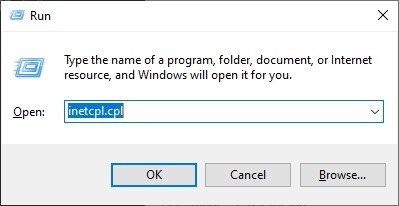
Step 5: Select the Connections tab, and click the LAN settings button.
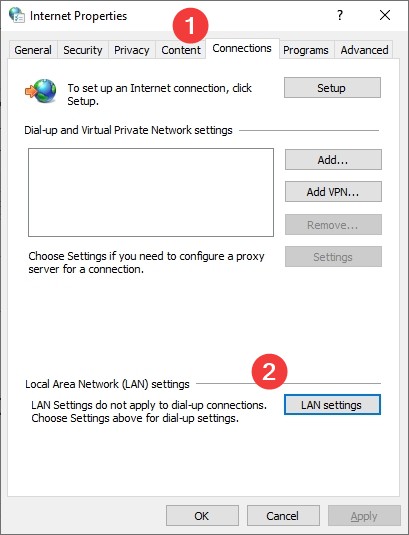
Step 6: Check Automatically detect settings and uncheck Use a proxy server for your LAN, and click OK.
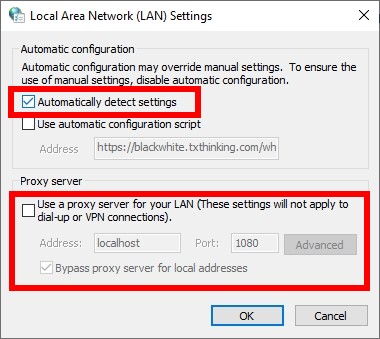
Step 7: Click OK. Then test your Microsoft Store issue.
Check your date and time settings
Step 1: Press the Win key on your keyboard to open the Start menu.
Step 2: Type time and then select Change the date and time in the results.
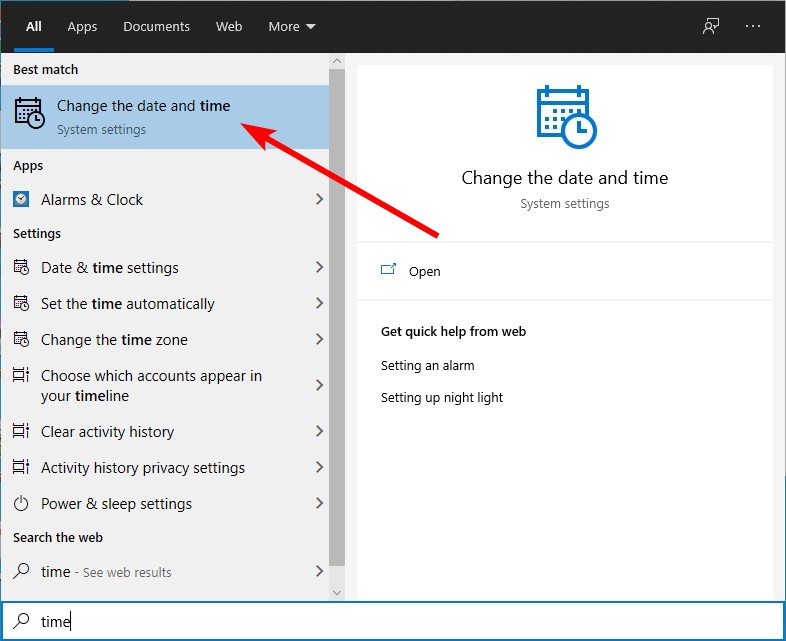
Step 3: Check whether your date and time are correct. If not, click the Sync now button.
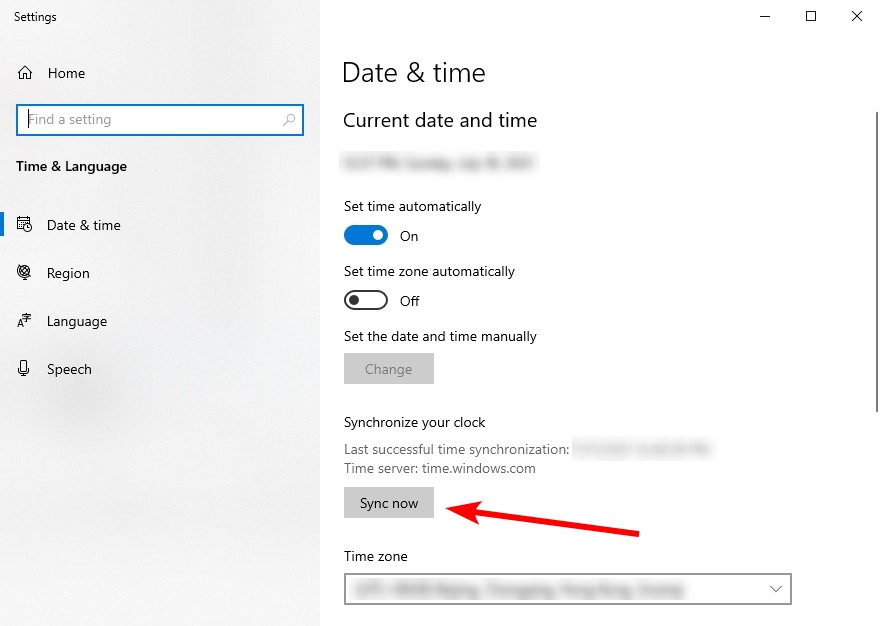
Now check to see if this fixed your Microsoft Store.
Update your Windows system
To do this, simply press the Win key on your keyboard, then select Check for updates in the results.
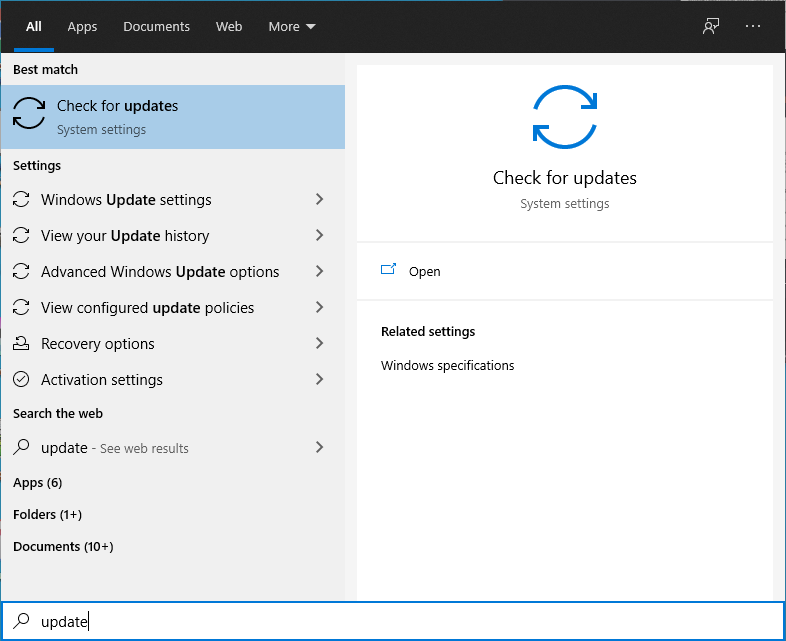
Step 2: Check to see if your system is up to date. If it isn’t, install the latest update.
After your system is updated, open Microsoft Store and see if this has fixed your issue.


