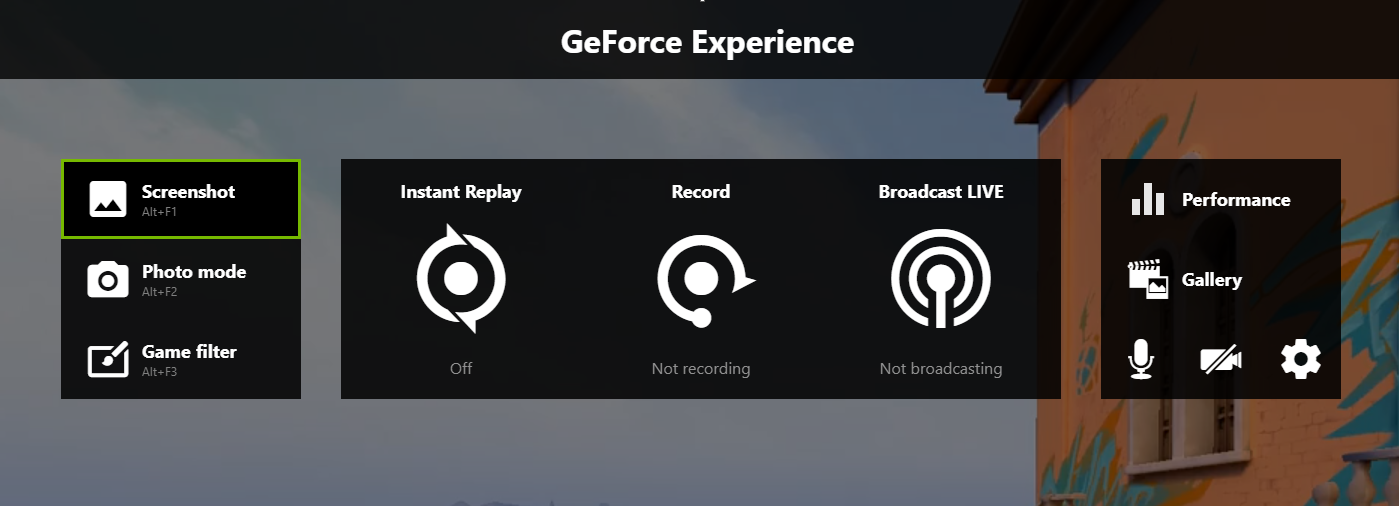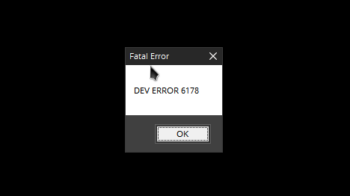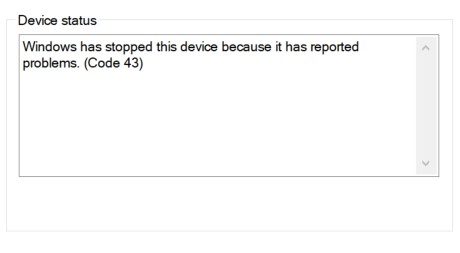
See a Code 43 error on your NVIDIA driver on your Device Manager? Here we have compiled a list of troubleshooting methods you can use to fix this error. Take a look!
Power recycle your computer
Step 1: Properly turn off your computer (by clicking the Shut down button on the Start menu).
Step 2: Disconnect all the peripheral devices (mouse, flash drive, headphone, …) from your computer.
Step 3: Disconnect the power cable from your computer.
Step 4: Remove the battery from your computer if it’s removable.
Step 5: Wait for a few minutes.
Step 6: Connect the power cable and battery back to your computer.
Step 7: Turn on your computer and now test the issue.
Reinstall your graphics driver
Perhaps your previously installed NVIDIA driver cause the issue. To fix it, you should try clean uninstalling the driver. You can do this by using Display Driver Uninstaller (DDU, a utility used for clean uninstalling your graphics driver). Download and install this program, then follow its instructions to uninstall your graphics driver.
Once the driver is uninstalled, you should reinstall it. You can use Device Manager on your Windows system, or go to your hardware manufacturer website to find the correct driver manually. Either way, you should make sure the driver you get is correct and up to date.
Or you can use a driver updater. This is a more convenient option — it only takes a few mouse clicks to update a driver! The driver updater we recommend is DriverMax, because it’s powerful and easy to use, and you can use it to update drivers for free!
To use DriverMax to update your graphics driver:
Step 1: Download DriverMax and install it on your computer.
Step 2: Launch DriverMax, and scan for driver updates.
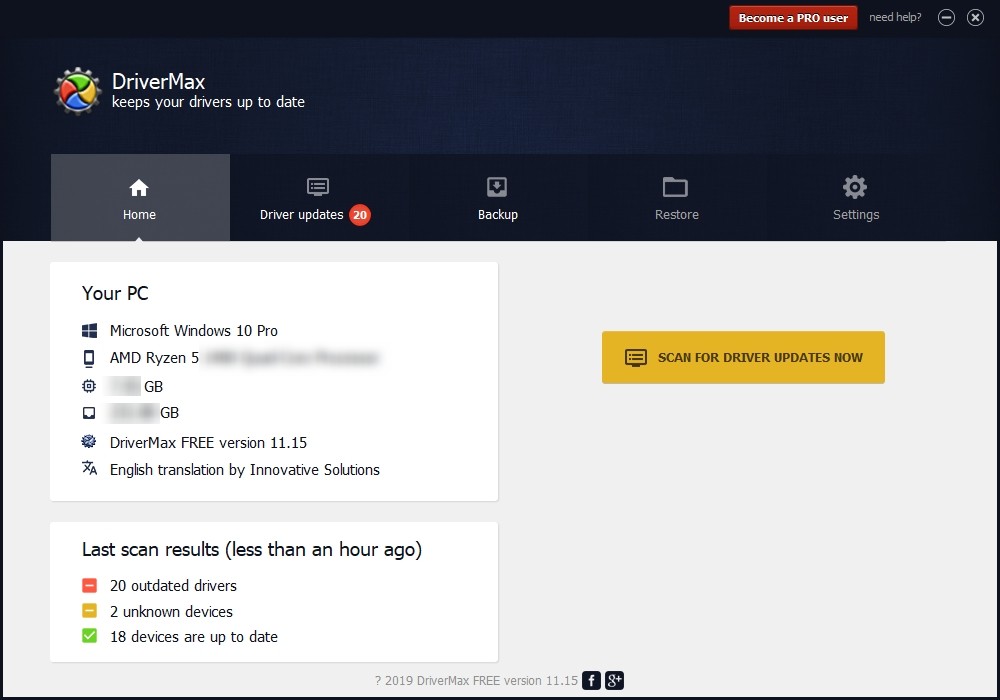
Step 3: Update your drivers (click the update button next to a driver listed).
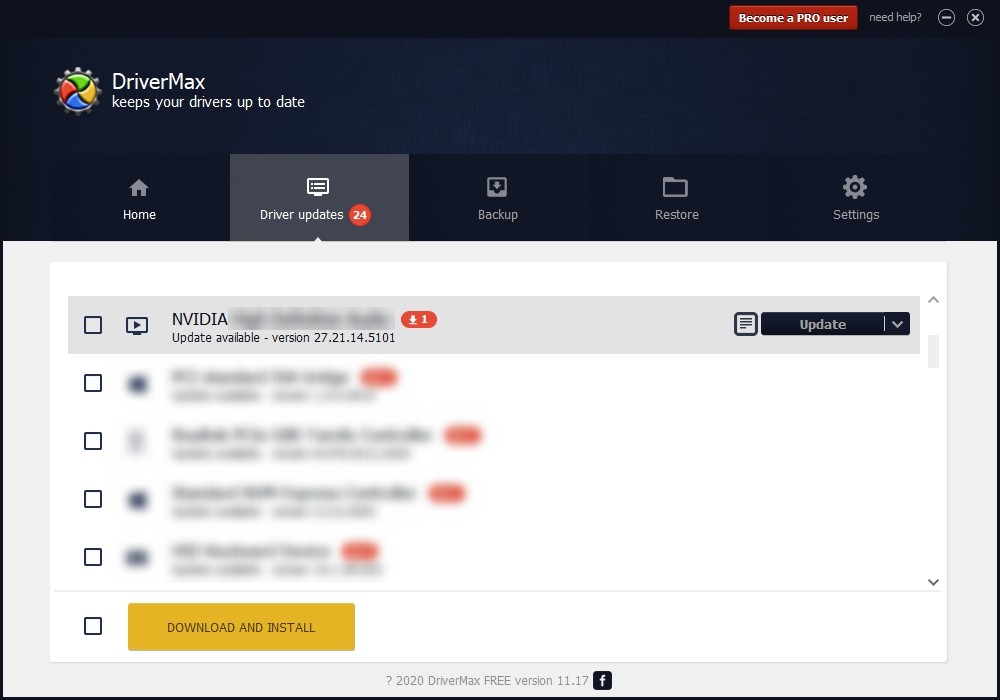
That’s it! That’s how you can update a driver with DriverMax.
Note that there are some limitations in the free version of DriverMax. Like you can only update two drivers per day. If you want to get rid of these limits and use its full features, you need to upgrade to its PRO version.