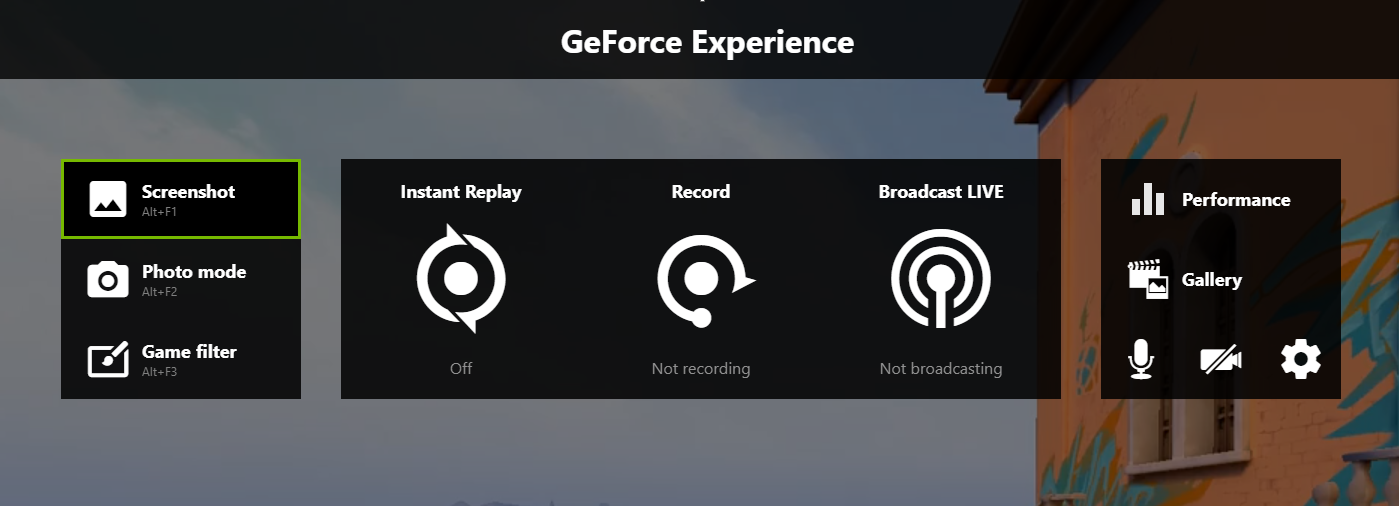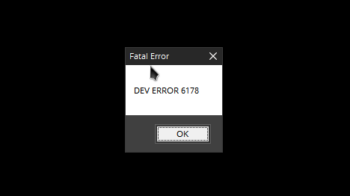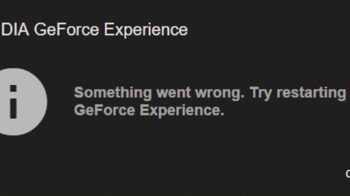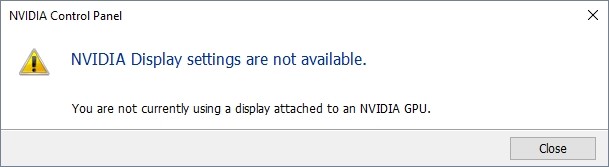
A lot of NVIDIA graphics users have seen the error “NVIDIA Display Settings are not available: You are not currently using a display attached to an NVIDIA GPU”. This is a very common issue, and very annoying.
But don’t worry! Here we have compiled a list of troubleshooting methods you can try to fix this issue:
Check your display connection
As the error message suggests, there may be a connection issue with your display and computer. You should make sure your monitor is properly connected to your computer, and to the NVDIA graphics adapter.
Update your NVIDIA driver
Perhaps you’re having issues with your NVIDIA driver so you see the NVIDIA Display Settings are not available error. You should update your driver in this case.
You can try a driver updater, because they are usually easier to use. The driver updater we recommend is DriverMax — it’s powerful and easy to use, and you can use it to update drivers for free!
To use DriverMax to update your graphics driver:
Step 1: Download DriverMax and install it on your computer.
Step 2: Launch DriverMax, and scan for driver updates.
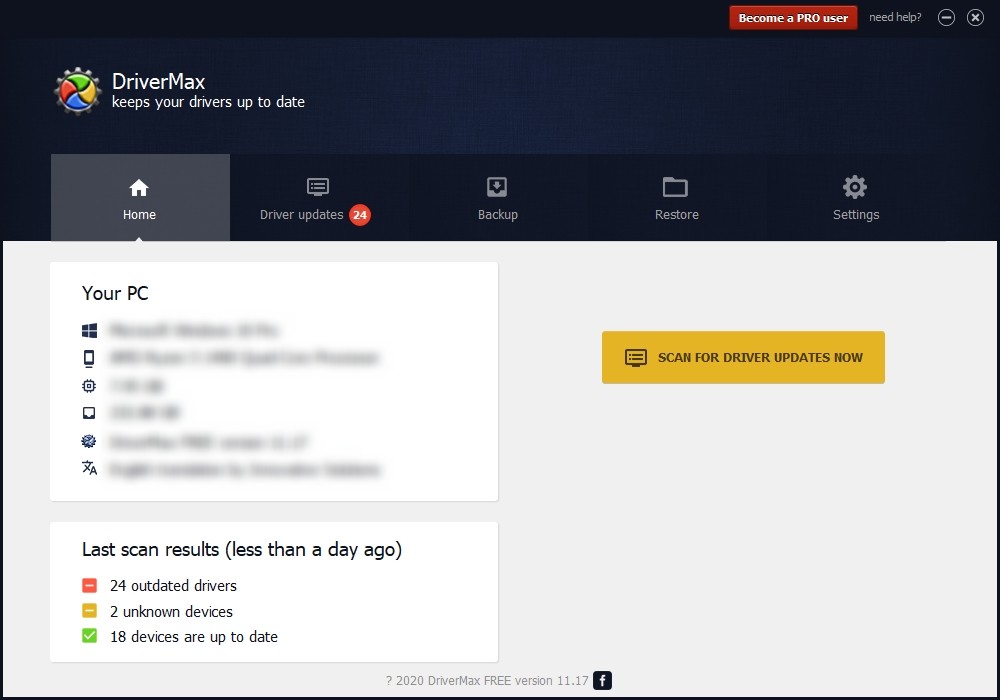
Step 3: Update your NVIDIA driver (click the update button next to it).
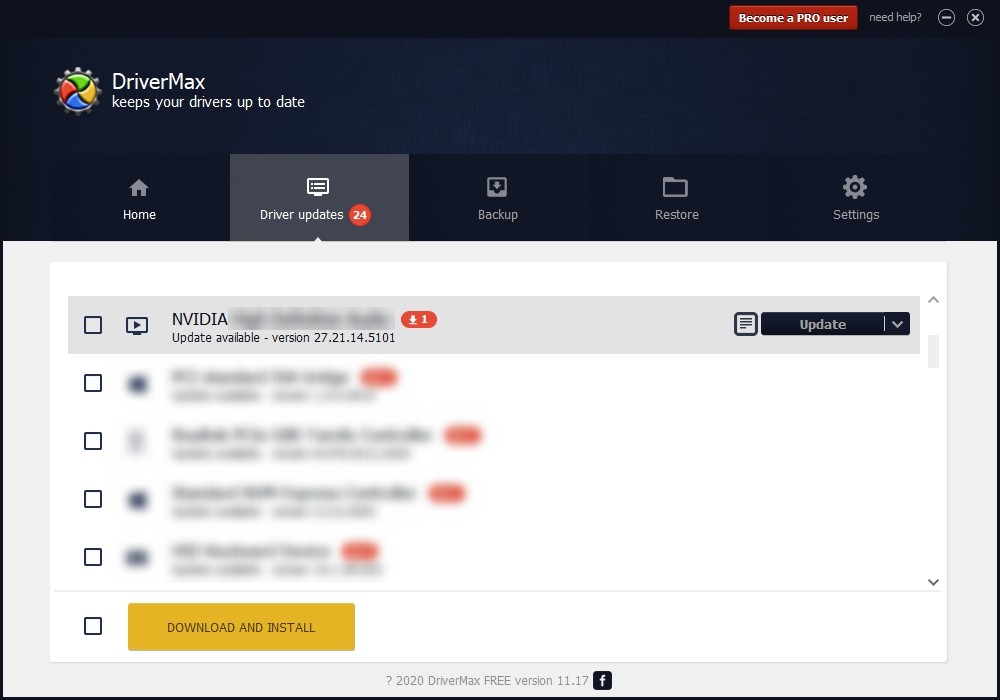
That’s it! That’s how you can update a driver with DriverMax.
Note that there are some limitations in the free version of DriverMax. Like you can only update two drivers per day. If you want to get rid of these limits and use its full features, you need to upgrade to its PRO version.