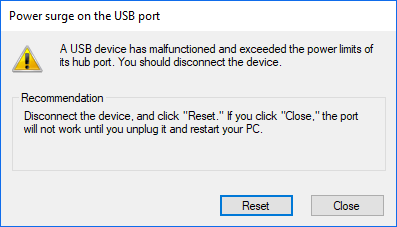
See a Power surge on the USB port error on your Windows computer? This is a common Windows error, and there has been some effective solutions to this problem. Here in this post, we will show you the list of the effective fixes for this error.
Try another USB port
Perhaps the problem is on your USB port. You should try connecting your USB device to another port on your computer to see if this fixes the Power surge on the USB port error.
Run the Hardware and Devices troubleshooter
Step 1: Press the Win and R keys on your keyboard
Step 2: Type “cmd“, then press Ctrl, Shift and Enter to open Command Prompt as administrator.

Step 3: Enter the following command:
msdt.exe/id devicediagnostic
Step 4: Follow the instructions to run the troubleshooter for your devices
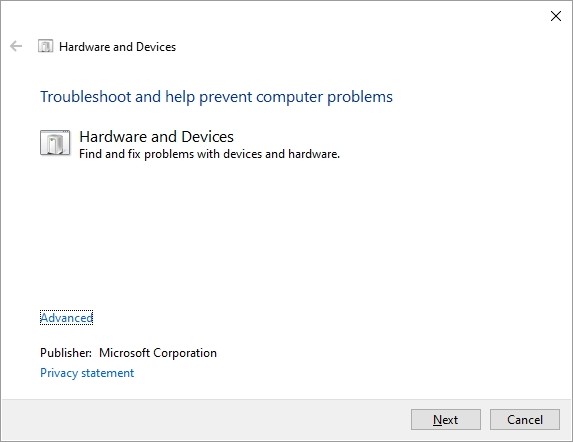
Step 5: Test to see if this fixes your Power surge on the USB port error.
Reinstall your USB device
Step 1: Press the Win and R keys on your keyboard, then enter “devmgmt.msc“.
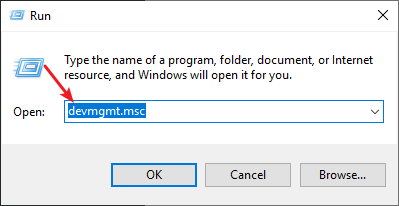
Step 2: Right click your problem device (here we use a keyboard as an example) and select Uninstall device.
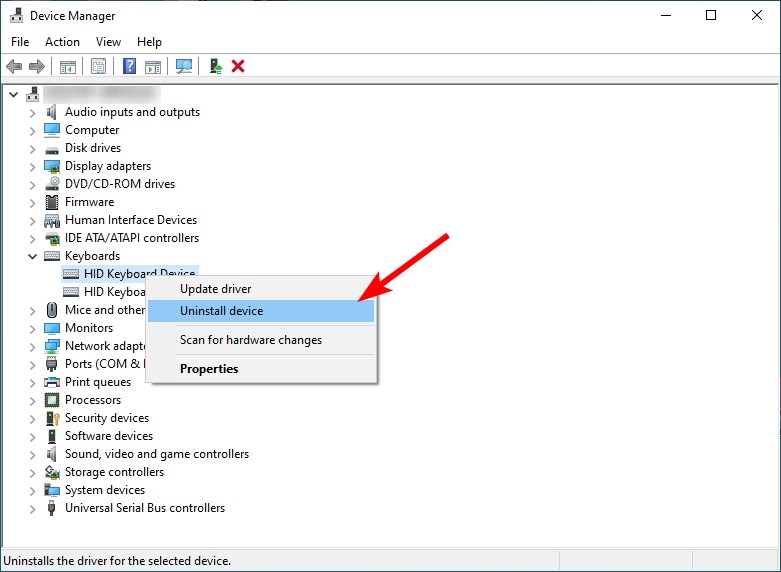
Step 3: Click Scan for hardware changes to reinstall the device.
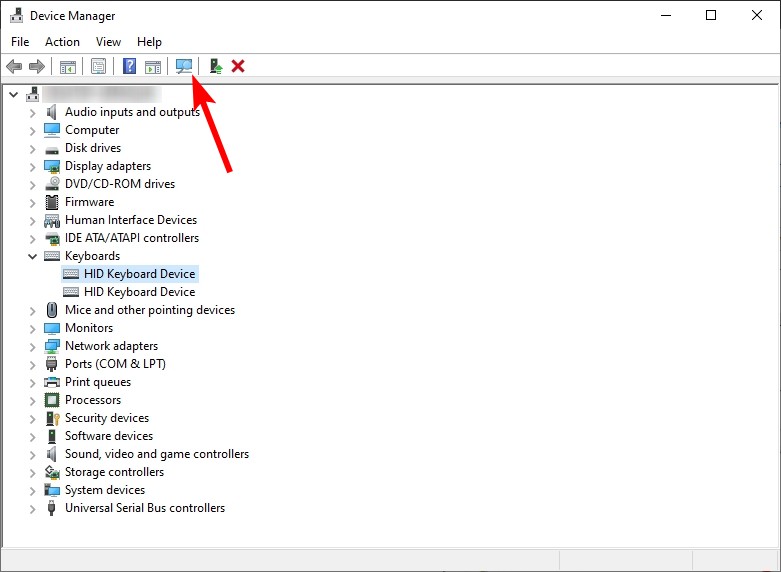
Step 4: Test to see if this fixes your Power surge on the USB port error.
Has any of the fixes above worked for you? Or do you have any other effective solutions to the Power surge on the USB port error? Tell us by leaving a comment below!


