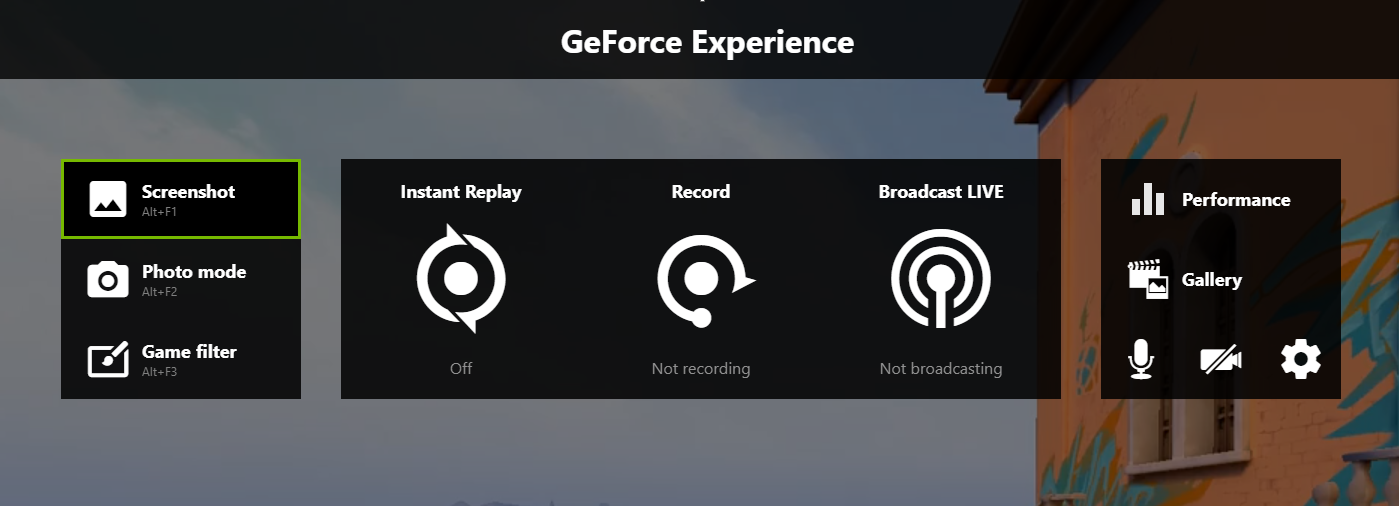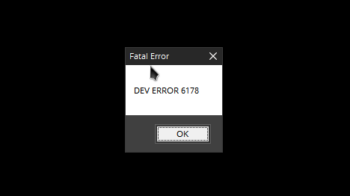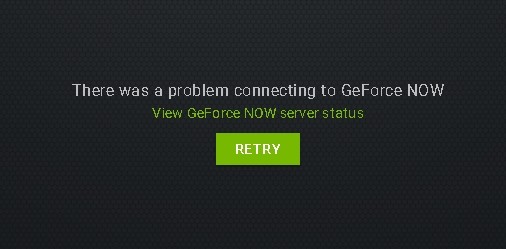
“There was a problem connecting to GeForce Now” is an error very common for the GeForce Now users. Here we have compiled a list that can help you fix this error. Take a look!
Check the server status of GeForce Now
Perhaps the GeForce Now server is down. So you see the “There was a problem connecting to GeForce Now” error. You need to check out the GeForce Now server status page to check the server status.
Restart your network
This error may occur because there are temporary network issues. To fix them, you should try restarting your network. There are two things you need to restart:
- Your computer
- Your router and modem
Once the restart is finished, test your GeForce Now and see if the error is fixed.
Check your firewall
Is your antivirus program or firewall interrupting GeForce Now? This is usually the reason why you see the “There was a problem connecting to GeForce Now” error. You should check your antivirus to make sure it isn’t blocking GeForce Now. If it is, trying putting it in the whitelist, or disable the antivirus program temporarily (be careful for what you’re browsing when it’s off). Then see if this fixes the error.
Reinstall GeForce Now
This is another effective method to fix the error. Try uninstalling the program on your computer, then go to the official website of GeForce Now to download and install it again.
Update your device drivers
Sometimes you see the GeForce Now error because you’re having some issues with your device drivers. You should update your drivers to fix these issues.
To update your driver, you can use Device Manager on your Windows system, or go to your graphics adapter or computer manufacturer website to find the correct driver manually. Either way, you should make sure the driver you get is correct and up to date.
Use a VPN
This is also an effective way to fix the network interruptions that cause your “There was a problem connecting to GeForce Now” error.
Using a VPN usually requires some time and computer skills. If you want an easier option, you should try a VPN service. And we recommend using NordVPN.
NordVPN is an easy-to-use and fast VPN service. You’ll be able to set up a VPN connection with just a few mouse-clicks. And its fast speed servers at multiple locations offers you a comfortable and reliable experience.
Also, NordVPN is one of the few services that has strict no logs policy. With its military-grade encryption, NordVPN provides you with top-level security and privacy.
To use NordVPN on your computer:
Step 1: Download and install NordVPN on your computer.
Step 2: Run NordVPN and sign in your account.
Step 3: Click the Connect switch. This will automatically connect you to the VPN server recommended for your device.

Has any of the fixes above worked for you? Or do you have other effective ways to fix the “There was a problem connecting to GeForce Now” error? Tell us by leaving a comment below!