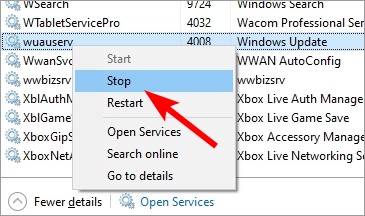
Wuauserv high CPU usage is a very common issue for Windows users. If you’re one of them, you are at the right place! Here in this post, you’ll see a list of effective solutions to this problem. Take a look at them below!
Check to see if Windows Update is running
This issue usually occurs because Windows Update is running — wuauserv is the Windows Update service. So you may need to wait for a while until it finishes installing updates. If Windows Update is not running on your computer and wuauserv is still having high usage on CPU, then you should look at the solutions below.
Reset your Windows Update components
Step 1: Press the Win + R keys on your keyboard.
Step 2: Type cmd and press the Ctrl + Shift + Enter keys on your keyboard.

Step 3: When prompted, click Yes.
Step 4: Enter the following lines of command:
- net stop appidsvc
- net stop bits
- net stop cryptsvc
- net stop wuauserv
Step 5: Enter the following lines of command:
- ren %systemroot%\softwaredistribution softwaredistribution.bak
- ren %systemroot%\system32\catroot2 catroot2.bak
Step 6: Enter the following lines of command:
- net start appidsvc
- net start bits
- net start cryptsvc
- net start wuauserv
Step 7: Now see if this fix your wuauserv high CPU usage issue.
Stop the wuauserv service
Step 1: Press the Ctrl, Shift and Esc keys on your keyboard.
Step 2: Select the Services tab.

Step 3: Right click wuauserv and select Stop.
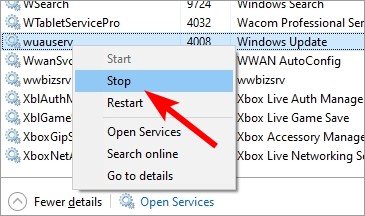
Step 4: Now see if this fix your wuauserv high CPU usage issue.
Has any of the solutions above worked for you? Or do you have any other effective ways to fix this? Tell us by leaving a comment below!


